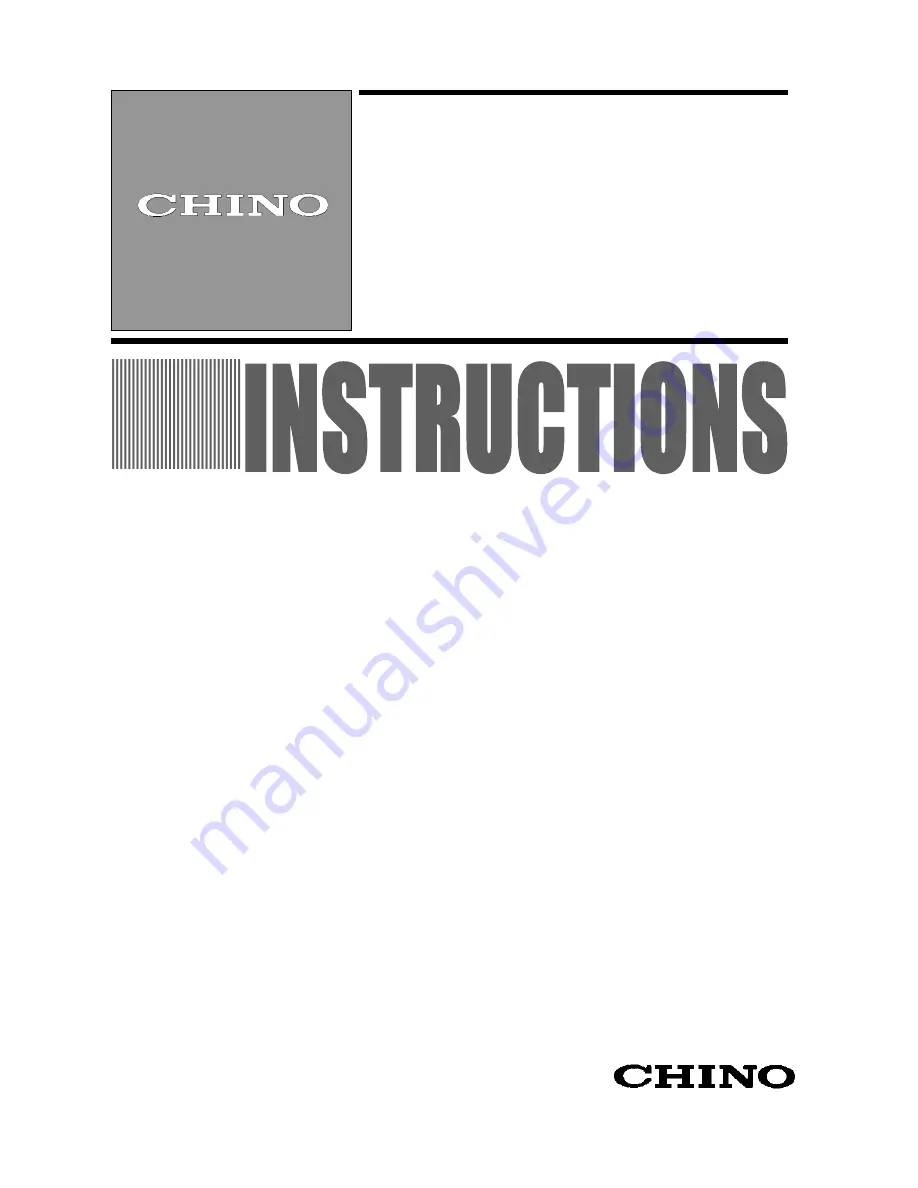
INST.No. INE-365E
NST-No. KR2-01-1
Thank you for purchasing the KR2000 series graphic recorder.
Before using your new recorder, please be sure to read this instruction manual that will advise you on
how to use the instrument correctly and safely and how to prevent problems.
Graphic Recorder
KR2000
General
Instruction Manual
Summary of Contents for KR2000
Page 27: ... 25 MEMO ...


































