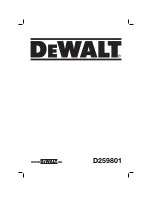1
Certain restrictions, precautions, and safety procedures apply to your vehicle.
Please read your Owner’s Manual for complete instructions.
2021
SILVERADO
chevrolet.com
Review this Quick Reference Guide for an overview of some important features in your Chevrolet
Silverado. Some optional equipment described in this guide may not be included in your vehicle.
More information can be found in your Owner’s Manual and at
my.chevrolet.com.
For easy reference, keep this guide with your Owner’s Manual in your glove box.
GETTING TO KNOW YOUR