Reviews:
No comments
Related manuals for LT700 SERIES

SQ1600
Brand: Grant Pages: 5

SL7000 Series
Brand: Signatrol Pages: 30

WSD12PS-4AI
Brand: Capetti Elettronica Pages: 12

WSD10TII
Brand: Capetti Elettronica Pages: 11

Z1
Brand: I.Trek Pages: 17

NI PXI-7851
Brand: National Instruments Pages: 75

Pasport SPARKlink Air PS-2011
Brand: PASCO Pages: 3

TachoReader Basic
Brand: inelo Pages: 21

OM-USB-1208HS Series
Brand: Omega Pages: 25
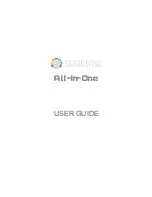
SD0010
Brand: SWR SCIENCE Pages: 123

Yieldpoint d-Exto MPBX
Brand: Canary Systems Pages: 7

OM-60-TE
Brand: Omega Pages: 12

SPARK LXi
Brand: PASCO Pages: 4

TH10
Brand: Extech Instruments Pages: 11

QX
Brand: Honeywell Pages: 11

Rugged TROLL 200
Brand: In-situ Pages: 3

Tube 300S
Brand: In-situ Pages: 4

VuLink CI
Brand: In-situ Pages: 24

















