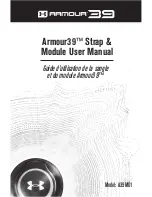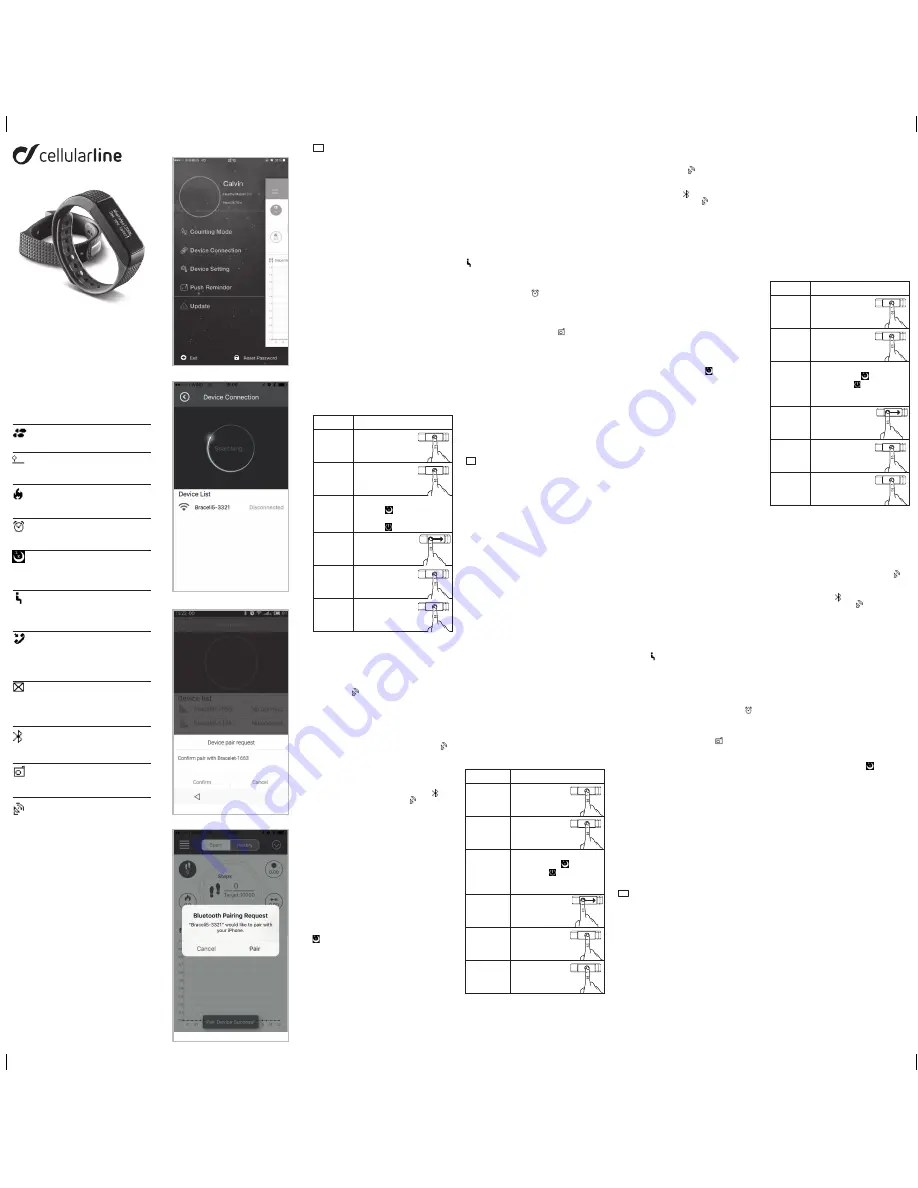
IS
TRB
TE
A
SY
FIT
easy
fit
touch
SMART BRACELET USER MANUAL
COMPATIBILITY
The Smart Wristband supports the following
mobile devices, only:
IOS: OS must be IOS 7.0 or later, Bluetooth 4.0;
Examples: iPhone 4S, iPhone5, iPhone5S, iPho-
ne6, iPhone6Plus, iPod Touch5, etc.
Android: OS must be Android 4.3 or later, Blueto-
oth 4.0; Examples: Samsung S4, Note3, etc.
QUICK START GUIDE
1. The bracelet should be charged for 30 min. before
use. Pull out the USB connector, as shown below,
and insert the connector into a 5V/1A USB port for
charging. The indicator light will stop flashing when
the device is fully charged (after 30 minutes).
2. Install the App: Go to the App store or play store,
download the CELLULARLINE-EASYFIT App and
install it. To use the CELLULARLINE-CELLULARLINE-
EASYFIT App, make sure your mobile device is
connected to the Internet via Wi-Fi or 3G.
3. Open the CELLULARLINE-EASYFIT App. Log
in if you have an account, or register to set up a
new account.
4. Operating Instructions.
You can operate the bracelet by “wrist gesture”
or “screen touch”.
It’s convenient to check the time by “wrist
gesture”.
"Screen Touch”
Function
Operation
Start-up
Hold your finger
down on the
bracelet screen
Turning on
the screen
Click the screen
or turn your
wrist over
Shut-down
Swipe left to right on the
interface then switch to
Hold your finger down on the
screen to turn off the device
Switching
functions
Swipe left to right
Flip-Over
Click on the screen
Confirm
Hold your finger
down on the screen
NB: Functions may change and be upgraded with
hardware updates. For further information, see
the Help option on the App.
5.Pairing.
Your phone with Bluetooth and WIFI must be ON
for this step. Keep the screen lit with the radar
icon showing .
Run the App CELLULARLINE-EASYFIT. The system
will show the main page. Tap the button in the
left corner or swipe the screen from left to right,
and click [Device Connection]
Press the button on the bracelet twice. The “ ”
radar icon will appear on the bracelet. Tap the
[Searching device] button on the App, select
your correct ID from the device list, and wait
1-2 seconds
If the pairing pop-ups do not appear within 1 minute,
repeat the above steps. The Bluetooth icon
may
be shown instead of the Radar icon .
6. SYNC Data
The SYNC Data function automatically
synchronises the bracelet after it is connected to
your phone by the CELLULARLINE-EASYFIT App.
The time on the bracelet is set to be the same as
the time on the phone. SYNC Data includes steps,
calorie, distance. Using the App, you can check
whether SYNC Data has completed successfully.
SYNC Data takes 1-2 minutes the first time it
runs. SYNC Data can also be run manually by
clicking the refresh button on the App. If data
synchronization fails, disconnect the Bluetooth
connection, reconnect and run SYNC Data again.
7. Sleep monitor
To turn on the Sleep Mode: Slide to the moon icon
and hold your finger down on the icon until
the band shakes. When the time and moon icon
appears, the band is in the sleep mode.
To exit the Sleep Mode: Hold your finger down
on the screen to turn it on, and hold your finger
down on the screen again until the band shakes.
When the moon icon disappears and the original
icon with the time reappears, the band has
exited the sleep mode.
8. Auto sleep mode
Turn on the sleep mode by setting. The band
will check whether the sleep mode has been set
during the period 8:00 PM – 9:00 AM
9. Searching for the mobile phone
Hold your finger down on the phone icon until
the band shakes. The mobile phone search
function will ring the phone if it is in the ringing
mode or will shake the phone once if it is in the
vibrate mode.
10. Sedentary reminder
Open the Sedentary reminder and set the time
interval using the Sedentary reminder setting. The
time setting should be a valid time interval, such
as 9:00-17:00 instead of 9:00-5:00. The Sedentary
reminder mode will then be entered successfully.
The band will shake and show the sedentary icon
if it is kept motionless for one hour.
11. Alarm clock
Add an alarm using the Alarm setting function. At
the programmed time,
the band will shake as
a reminder, and the alarm icon will appear.
12. Remote controller for camera
Open the camera using the App. The band
will display the camera icon
. The remote
controller for the camera can now be activated by
holding your finger down on the icon.
13.Calling and message reminder
Check the push reminder and open all notification
items. When Message Notify is opened: in IOS,
the display will look like the picture in 12-1; on
Android, the display will look like the picture
in 12-2. Now, reset your SMS notification and
choose Message when the display looks like the
pictures in 12-3 and 12-4.
If you are unable to receive notifications when
the band is connected to the mobile phone,
disconnect the band from the phone, exit the
notification function, then re-open the function.
ISTRUZIONI D'USO BRACCIALE SMART COM-
PATIBILITÀ
Il bracciale Smart supporta solamente i seguenti
dispositivi mobili:
IOS: Il sistema operativo deve essere IOS 7.0 o
successivo, Bluetooth 4.0; ad esempio: iPhone
4S, iPhone5, iPhone5S, iPhone6, iPhone6Plus,
iPod Touch5, ecc.
Android: Il sistema operativo deve essere
Android 4.3 o successivo, Bluetooth 4.0; ad
esempio: Samsung S4, Note3, ecc.
GUIDA RAPIDA
1. Il bracciale deve essere caricato 30 minuti
prima di essere usato. Estrarre il connettore
USB, come mostrato a continuazione, e inserirlo
in una porta USB da 5V/1A per procedere al
caricamento. L'indicatore luminoso smetterà
di lampeggiare quando il dispositivo sarà
completamente carico (dopo 30 minuti).
2. 2.Installazione dell'App: Scaricare l'App
CELLULARLINE-EASYFIT dall'App Store
o da Play Store e installarla. Per usare l'App
CELLULARLINE-EASYFIT è necessario assicurarsi
che il proprio dispositivo mobile sia collegato a
Internet attraverso Wi-Fi o rete 3G.
3. Aprire l'App CELLULARLINE-EASYFIT.
Effettuare l'accesso se si possiede già un account
oppure registrarsi per impostarne uno nuovo.
4. Istruzioni di funzionamento.
È possibile attivare il bracciale attraverso il
movimento del polso o toccando lo schermo.
Controllare l'orario attraverso il movimento del
polso è molto più comodo.
Funzione touch screen
Funzione
Attivazione
Avvio
Tenere il dito
sul display
del bracciale
Accensione
del display
Toccare il display
o ruotare il polso
Spegnimento
Trascinare l'interfaccia da
sinistra a destra quindi
selezionare Tenere il dito
sul display per spegnere il
dispositivo
Cambio di
funzione
Trascinare il dito
da sinistra a destra
Cambio di
orientamento
Cliccare sul display
Confermare
Tenere il dito
sul display
NOTA BENE: Le funzioni potrebbero cambiare ed
essere aggiornate insieme agli aggiornamenti
dell'hardware. Per ulteriori informazioni,
consultare la funzione di aiuto dell'App.
5.Abbinamento.
Il Bluetooth e il Wi-Fi del telefono devono essere
attivi in questa fase. Tenere il display acceso con
l'icona del radar visibile .
Se i pop up di abbinamento non compaiono entro
1 minuto, ripetere i passaggi sopra riportati.
L'icona del Bluetooth
potrebbe comparire al
posto dell'icona con il Radar .
6. Sincronizzazione dati
La funzione di sincronizzazione dei dati
sincronizza automaticamente il bracciale dopo
che questo è stato collegato al proprio telefono
attraverso l'App CELLULARLINE-EASYFIT. L'ora
del bracciale viene impostata in base a quella del
telefono. La sincronizzazione dei dati comprende
i passi, le calorie e la distanza. Utilizzando l'App
è possibile controllare se la sincronizzazione
dei dati è avvenuta con successo. La prima
volta saranno necessari 1-2 minuti per la
sincronizzazione. Può essere effettuata
anche manualmente cliccando il tasto di
aggiornamento sull'App. Se la sincronizzazione
non avviene, disconnettere il collegamento
Bluetooth, ricollegarlo e avviare nuovamente la
sincronizzazione dei dati.
7. Monitoraggio del sonno
Per attivare la modalità di monitoraggio sonno:
selezionare l'icona con la luna e tenere il dito
sull'icona fino a quando il bracciale non vibra.
Quando appare l'icona con l'orario e la luna, il
bracciale è in modalità di monitoraggio del sonno.
Per disattivare la modalità di monitoraggio
sonno: tenere il dito sul display per accenderlo.
Tenere premuto il display fino a quando
il bracciale non vibra. Quando l'icona con la
luna scompare e l'icona originale con l'orario
riappare, significa che il bracciale è uscito dalla
modalità di monitoraggio del sonno.
8. Modalità automatica di monitoraggio del sonno
Attivare la modalità di monitoraggio del sonno
attivando la funzione Sospensione automatica.
Il bracciale controllerà se la modalità di
monitoraggio del sonno è stata impostata tra le
20:00 e le 9:00.
9. Ricerca del telefono cellulare
Tenere il dito sull'icona con il telefono fino a
quando il bracciale non vibra. La funzione di
ricerca del telefono cellulare farà squillare il
telefono se questo ha la suoneria attiva oppure
lo farà vibrare una volta se questo si trova in
modalità vibrazione.
10. Sedentary reminder
Aprire la funzione Sedentary reminder e
impostare l'intervallo temporale usando
l'impostazione del Sedentary reminder. Il tempo
impostato deve essere un intervallo di tempo
valido, ad esempio 9:00-17:00 e non 9:00-5:00.
La modalità Sedentary reminder verrà quindi
attivata con successo. Il bracciale vibrerà e
mostrerà l'icona della funzione Sedentary
reminder nel caso in cui non rilevi nessun
movimento per un'ora.
11. Sveglia
Aggiungere una sveglia usando la funzione
di impostazione della sveglia. All'orario
programmato, il braccialetto vibrerà come
promemoria e comparirà l'icona della sveglia
.
12. Comando remoto della fotocamera
Attivare la fotocamera usando l'App. Il bracciale
mostrerà l'icona della fotocamera
. Il comando
remoto della fotocamera può essere quindi
attivato tenendo il dito sull'icona.
13.Promemoria messaggi e chiamate
Controllare la funzione di invio delle notifiche
e attivare tutti gli elementi di notifica.
Quando le notifiche dei messaggi sono
attive: con IOS, la visualizzazione sarà quella
mostrata nell'immagine 12-1, con Android la
visualizzazione sarà invece quella mostrata
nell'immagine 12-2. A questo punto, disattivare
le notifiche SMS e selezionare Messaggi quando
la visualizzazione del display sarà come nelle
immagini 12-3 e 12-4.
Se non si ricevono notifiche quando il bracciale
è collegato al telefono cellulare, scollegarlo
dal telefono, uscire dalla funzione di notifica e
riaprire la funzione.
MODE D'EMPLOI DU BRACELET SMART COM-
PATIBILITÉ
Le bracelet Smart est uniquement compatible
avec les dispositifs mobiles suivants :
iOS : le système d'exploitation doit être iOS 7.0
ou suivant, Bluetooth 4.0 ; par exemple : iPhone
4s, iPhone 5, iPhone 5s, iPhone 6, iPhone 6 Plus,
iPod touch 5, etc.
Android : le système d'exploitation doit être
Android 4.3 ou suivant, Bluetooth 4.0 ; par exem-
ple : Samsung S4, Note 3, etc.
GUIDE RAPIDE
1. Le bracelet doit être chargé 30 minutes
avant d'être utilisé. Extraire le connecteur USB,
comme indiqué ci-après, et le brancher à un
port USB de 5 V/1 A pour procéder à la charge.
L'indicateur lumineux cesse de clignoter lorsque
le dispositif est complètement chargé (au bout
de 30 minutes).
2. Installation de l'Appli : télécharger l'Appli
CELLULARLINE-EASYFIT sur l'App Store ou sur
Play Store et l'installer. Pour utiliser l'Appli
CELLULARLINE-EASYFIT, il est nécessaire de
s'assurer que le dispositif mobile est connecté à
Internet via Wi-Fi ou réseau 3G.
3. Démarrer l'Appli CELLULARLINE-EASYFIT.
Accéder au compte existant ou s'enregistrer pour
créer un nouveau compte.
4. Instructions de fonctionnement
Il est possible d'activer le bracelet d'un mouvement
du poignet ou bien en touchant l'écran.
Pour contrôler l'heure, il est plus pratique
d'effectuer un mouvement du poignet.
Fonction écran tactile
Fonction
Activation
Démarrage
Maintenir le doigt
sur l'écran
du bracelet.
Activation
de l'écran
Toucher l'écran
ou tourner
le poignet.
Extinction
Faire glisser l'interface de
gauche à droite puis
sélectionner Maintenir le
doigt sur l'écran pour éteindre
le dispositif.
Changement
de fonction
Faire glisser
le doigt de gauche
à droite.
Changement
d'orientation
Cliquer sur l'écran.
Confirmer
Maintenir le doigt
sur l'écran.
NB : les fonctions pourraient changer et être
mises à jour en même temps que les mises à jour
matérielles. Pour plus d'informations, consulter
la fonction d'aide de l'Appli.
5.Couplage
Les fonctions Bluetooth et Wi-Fi du téléphone
doivent être actives pendant cette phase. Garder
l'écran allumé avec l'icône du radar visible .
Si les pop-up de couplage ne s'affichent pas au
bout d'une minute, répéter les étapes ci-dessus.
L'icône du Bluetooth
pourrait s'afficher à la
place de l'icône avec le radar .
6. Synchronisation des données
La fonction de synchronisation des données
synchronise automatiquement le bracelet une
fois que celui-ci a été connecté au téléphone à
l'aide de l'Appli CELLULARLINE-EASYFIT. L'heure
du bracelet est réglée sur celle du téléphone. La
synchronisation des données comprend les pas,
les calories et la distance. En utilisant l'Appli, il
est possible de s'assurer que la synchronisation
des données a réussi. La première fois, 1 ou 2
minutes sont nécessaires à la synchronisation.
Elle peut également s'effectuer manuellement
en cliquant sur la touche de mise à jour de l'Appli.
Si la synchronisation n'a pas lieu, déconnecter
la connexion Bluetooth, puis la reconnecter et
redémarrer la synchronisation des données.
7. Contrôle du sommeil
Pour activer la modalité de contrôle du sommeil
: sélectionner l'icône avec la lune et maintenir
le doigt sur l'icône jusqu'à ce que le bracelet
vibre. Quand l'icône avec l'heure et la lune
apparaît, le bracelet est en modalité de contrôle
du sommeil.
Pour désactiver la modalité de contrôle du
sommeil : maintenir le doigt sur l'écran pour
l'allumer. Appuyer longuement sur l'écran
jusqu'à ce que le bracelet vibre. Lorsque l'icône
avec la lune disparaît et l'icône avec l'heure
réapparaît, cela signifie que le bracelet est sorti
de la modalité de contrôle du sommeil.
8. Activer la modalité de contrôle du sommeil
en configurant. Dans le menu Réglage appareil
activer Mise en veille Auto. Le bracelet contrôle
ensuite si la modalité de contrôle du sommeil a
été progremmée entre 20h00 et 21h00.
9. Recherche du téléphone portable
Maintenir le doigt sur l'icône avec le téléphone jusqu'à
ce que le bracelet vibre. La fonction de recherche du
téléphone portable fait sonner le téléphone si la
sonnerie de celui-ci est activée ou le fait vibrer une
fois s'il se trouve en modalité vibration.
10. Rappel sédentaire
Ouvrir la fonction Rappel sédentaire et
programmer l'intervalle de temps en utilisant
le réglage du Rappel sédentaire. Le temps
programmé doit être un intervalle de temps
valable, par exemple 09h00-17h00 et non
09h00-05h00. La modalité Rappel sédentaire
est ensuite activée avec succès. Le bracelet
vibre et affiche l'icône de la fonction Rappel
EN
IT
FR
Fitness tracker touch screen wristband
Braccialetto touch screen per il monitoraggio
dell’attività quotidiana
00:00
FUNCTIONS / FUNZIONI / FONCTIONS /
FUNKTIONEN / FUNCIONES
Time / Tempo / Temps / Zeit / Tiempo
Steps / Passi / Pas / Schritte / Pasos
Distance / Distanza / Distance /
Entfernung / Distancia
Calories / Calorie / Calories / Kalorien /
Calorías
Alarm clock / Sveglia / Réveil / Wecker /
Despertador
Move Alert / Allerta movimento / Alerte
mouvement / Bewegungswarnung / Alerta
movimiento
Call ID Display / Visualizzazione ID chia-
mante / Visualisation ID appelant / Anzeige
Anrufer-ID /Visualización ID del llamante
Message Push / Notifiche messaggi /
Notifications de messages / Ankündigung
Nachrichten / Notificación mensajes
Bluetooth broadcast / Trasmissione Blueto-
oth / Transmission Bluetooth / Bluetooth-
Übertragung /Transmisión Bluetooth
Bluetooth / Bluetooth / Bluetooth / Blueto-
oth / Bluetooth
Autodyne / Autodyne / Autodyne / Au-
todyne / Autodyne
Sleep monitor / Monitoraggio del sonno /
Contrôle du sommeil / Schlafüberwachung /
Monitorización del sueño
Fig. 3
Fig. 4
Fig. 5
Fig. 6