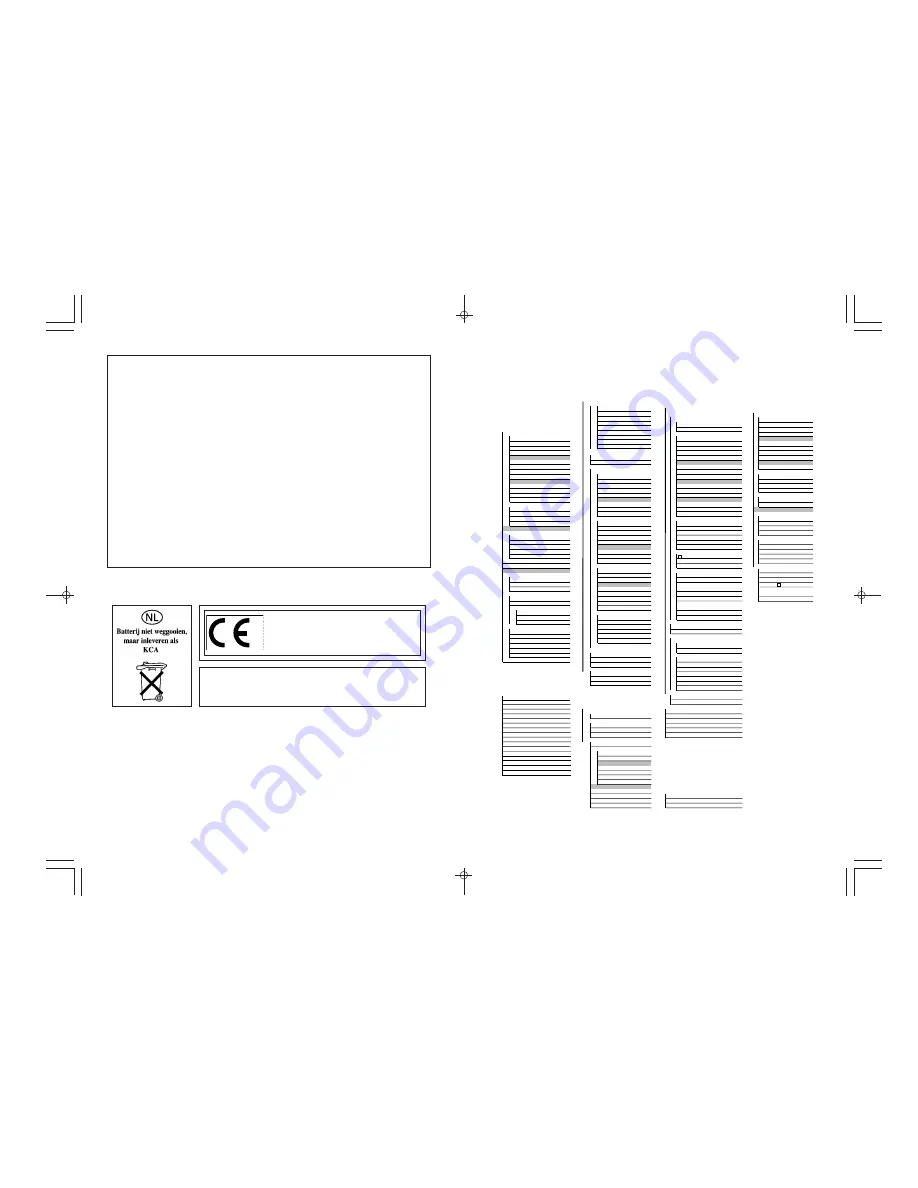
Program Mode Command List
GUIDELINES LAID DOWN BY FCC RULES FOR USE OF THE UNIT IN THE U.S.A. (not appli-
cable to other areas).
NOTICE
This equipment has been tested and found to comply with the limits for a Class B digital device,
pursuant to Part 15 of the FCC Rules. These limits are designed to provide reasonable protec-
tion against harmful interference in a residential installation. This equipment generates, uses
and can radiate radio frequency energy and, if not installed and used in accordance with the
instructions, may cause harmful interference to radio communications. However, there is no
guarantee that interference will not occur in a particular installation. If this equipment does
cause harmful interference to radio or television reception, which can be determined by turning
the equipment off and on, the user is encouraged to try to correct the interference by one or more
of the following measures:
• Reorient or relocate the receiving antenna.
• Increase the separation between the equipment and receiver.
• Connect the equipment into an outlet on a circuit different from that to which the receiver is
connected.
• Consult the dealer or an experienced radio/TV technician for help.
Caution:
Changes or modifications to the product not expressly approved by CASIO could void
the user’s authority to operate the product.
CASIO ELECTRONICS CO., LTD.
Unit 6, 1000 North Circular Road,
London NW2 7JD, U.K.
Important!
Please keep your manual and all information
handy for future reference.
MENU
[OPTN]key
STAT
LIST
DRAW
List
List_
On
DrawOn
Off
DrawOff
Dim
Dim_
[PRGM]key
[VARS]key
GRPH
Fill
Fill(
COM
V-WIN
GPH1
S-Gph1_
Seq
Seq(
If
If_
Xmin
Xmin
GPH2
S-Gph2_
Then
Then_
Xmax
Xmax
GPH3
S-Gph3_
Min
Min(
Else
Else_
Xscl
Xscl
Scat
Scatter
Max
Max(
I·End
IfEnd
FACT
xy
xyLine
Mean
Mean(
Xfct
Xfct
Med
Median(
For
For_
Yfct
Yfct
Hist
Hist
To
_To_
STAT
Box
MedBox
Sum
Sum_
Step
_Step_
X
N-Dis
N-Dist
CALC
Next
Next
n
n
Simp
Simp
o
o
Int÷
_Int÷_
W·End
While_
!
x
!
x
X
Linear
Rmdr
_Rmdr_
Whle
WhileEnd
!
x2
!
x2
Med
Med-Med
STAT
Do
Do
x
"
n
x
"
n
X^2
Quad
x^
x^
Lp·W
LpWhile_
y^
y^
CTL
x
"
n-1
x
"
n-1
Log
Log
Prog
Prog_
minX
minX
Exp
Exp
PROB
Rtrn
Return
maxX
maxX
Pwr
Power
X!
!
Brk
Break
Y
LIST
nPr
P
Stop
Stop
p
p
List1
List1
nCr
C
!
y
!
y
List2
List2
Ran#
Ran#
JUMP
!
y2
!
y2
List3
List3
NUM
Lbl
Lbl_
!
xy
!
xy
List4
List4
Abs
Abs_
Goto
Goto_
y
"
n
y
"
n
List5
List5
Int
Int_
#
#
List6
List6
Frac
Frac_
Isz
Isz_
y
"
n-1
y
"
n-1
MARK
Rnd
Rnd
Dsz
Dsz_
minY
minY
Square
Intg
Intg_
?
?
maxY
maxY
$
Cross
ANGL
^
^
GRPH
•
Dot
o
o
a
a
CALC
r
r
CLR
b
b
1VAR
1-Variable_
g
g
Text
ClrText
c
c
2VAR
2-Variable_
o'''
Grph
ClrGraph
List
ClrList
r
r
X
LinearReg_
Pol(
Pol(
DISP
Q1
Q1
Med
Med-MedLine_
Rec(
Rec(
Stat
DrawStat
Med
Med
X^2
QuadReg_
Grph
DrawGraph
Q3
Q3
TABL
Mod
Mod
Log
LogReg_
Tabl
DispTable
PTS
Exp
ExpReg_
G-Con
DrawTG-Con
x1
x1
Pwr
PowerReg_
G-Plt
DrawTG-Plt
y1
y1
LIST
REL
x2
x2
SRT-A
SortA(
=
=
SRT-D
SortD(
%
%
y2
y2
GRPH
>
>
x3
x3
SEL
<
<
y3
y3
On
G_SelOn_
>
>
GRPH
Off
G_SelOff_
<
<
Y
Y
TYPE
:
:
Xt
Xt
Y=
Y=Type
Yt
Yt
Parm
ParamType
TABL
Strt
F_Start
Y>
Y>Type
End
F_End
Y<
Y<Type
pitch
F_pitch
Y
>
Y
>
Type
Y
<
Y
<
Type
TABL
[SETUP]key
On
T_SelOn_
Off
T_SelOff_
Deg
Deg
[SHIFT]key
Rad
Rad
ZOOM
'
'
Gra
Gra
Fact
Factor_
"
"
V-WIN
~
~
V-Win
ViewWindow_
*
*
Sto
StoV-Win
/
/
Rcl
RclV-Win
#
#
SKTCH
Fix
Fix_
Cls
Cls
Sci
Sci_
GRPH
Norm
Norm
Y=
Graph_Y=
Parm
Graph(X,Y)=(
Auto
S-WindAuto
Y>
Graph_Y>
Man
S-WindMan
Y<
Graph_Y<
Rang
VarRange
Y
>
Graph_Y
>
List1
VarList1
Y
<
Graph_Y
<
List2
VarList2
List3
VarList3
Plot
Plot_
[ALPHA]key
List4
VarList4
Line
Line
'
'
List5
VarList5
Vert
Vertical_
"
”
List6
VarList6
Hztl
Horizontal_
~
~
d/dx
d/dx(
Con
G-Connect
Plot
G-Plot
Ymin
Ymin
Ymax
Ymax
Yscl
Yscl
Tmin
Tmin
Tmax
Tmax
Tpth
Tptch
Summary of Contents for fx-7400G
Page 46: ...Differential Calculations Chapter 3 ...
Page 164: ...161 1 2 3 4 5 Program for Circle and Tangents No 4 Step Key Operation Display ...
Page 165: ...162 Program for Circle and Tangents No 4 Step Key Operation Display 6 7 8 9 10 ...
Page 166: ...163 11 12 13 14 15 Program for Circle and Tangents No 4 Step Key Operation Display ...
Page 167: ...164 16 17 18 Program for Circle and Tangents No 4 Step Key Operation Display ...
Page 170: ...167 1 2 3 4 5 Program for Rotating a Figure No 5 Step Key Operation Display ...


































