Reviews:
No comments
Related manuals for FX-55 PLUS
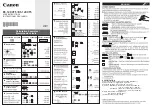
KS-1200TS
Brand: Canon Pages: 3

Pocker Real Estate Master 3400
Brand: Calculated Industries Pages: 24

SDC-888X
Brand: Citizen Pages: 16

AS-444 II
Brand: Canon Pages: 2

ALGEBRA FX 2.0 Plus
Brand: Casio Pages: 1

DX-500TR
Brand: Casio Pages: 13

LCD-8510S
Brand: Olympia Pages: 33

HDMA 784 C ASI
Brand: GSS Pages: 40

microBrute
Brand: eastern Pages: 15

UFM 341
Brand: Kathrein Pages: 16

EL-501XBGR
Brand: Sharp Pages: 2

EL-506V
Brand: Sharp Pages: 1

EL-501X
Brand: Sharp Pages: 2

EL-506VB
Brand: Sharp Pages: 2

EL-503W
Brand: Sharp Pages: 1

65-500
Brand: Radio Shack Pages: 2

CAM-35UNIV
Brand: Pico Macom Pages: 12

BA-35 Solar
Brand: TI Pages: 38

















