Reviews:
No comments
Related manuals for FC-200V-S-IH
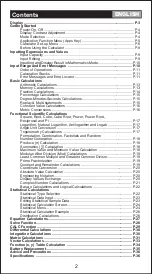
F-789SGA
Brand: Canon Pages: 35
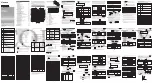
F-788dx
Brand: Canon Pages: 2

F-715SG
Brand: Canon Pages: 20
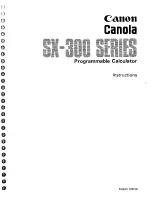
Canola SX-300 series
Brand: Canon Pages: 60
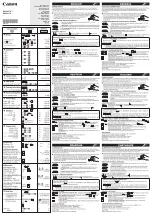
KS-1200TS
Brand: Canon Pages: 2
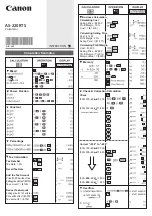
AS-220RTS
Brand: Canon Pages: 2
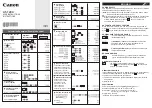
AS-1200
Brand: Canon Pages: 2

15TK - Class Set
Brand: Texas Instruments Pages: 126

TI-84 Plus Silver Edition
Brand: Texas Instruments Pages: 60

4DD-5
Brand: JVC Pages: 8

CPD 425
Brand: Olympia Pages: 28

HDM 500 C
Brand: GSS Pages: 22

HDMT 1290
Brand: GSS Pages: 32

HDM 2380 OIRT CI
Brand: GSS Pages: 37

4020
Brand: Calculated Industries Pages: 39

SF-5300B
Brand: Casio Pages: 52

SF-4400
Brand: Casio Pages: 54

SF-4990
Brand: Casio Pages: 100

















