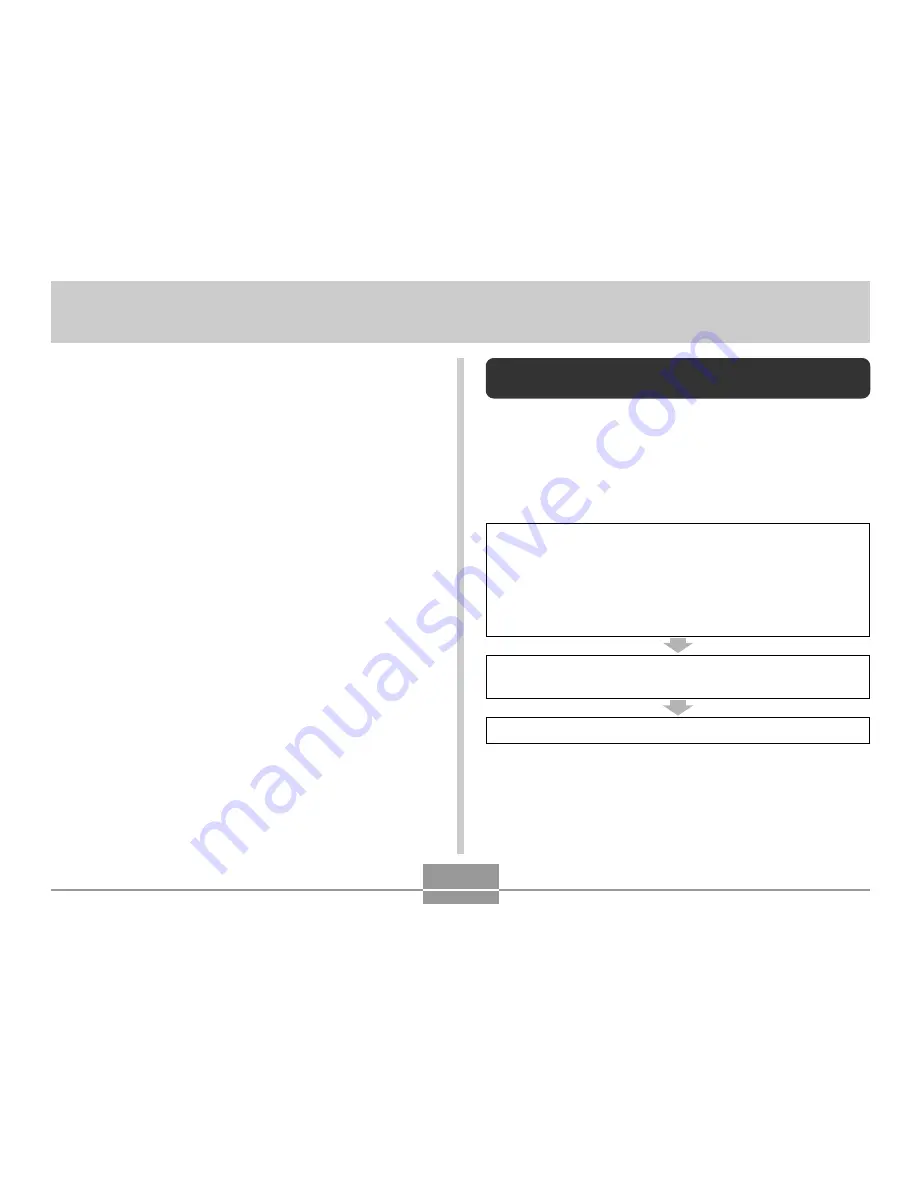
VIEWING IMAGES ON A COMPUTER
127
VIEWING IMAGES ON A COMPUTER
After using the USB cradle to establish a USB connection
between the camera and your computer, you can use your
computer to view images in file memory and copy images
to your computer’s hard disk or other storage media. In
order to do this, you first need to install the USB driver
located on the CD-ROM that comes bundled with the
camera onto your computer.
Note that the procedure you need to perform depends on
whether you are using computer running under Windows
(see below) or a Macintosh (see page 132).
Using the Camera with a Windows
Computer
The following are the general steps for viewing and copying
files from a computer running under Windows. You can find
details about each operation in the procedures that follow
below. Note that you should also refer to the
documentation that comes with your computer for other
information about USB connections, etc.
1. If you are running Windows 98, Me, or 2000, install
the USB driver onto your computer.
• You need to perform this step only once, the first
time you connect to your computer.
• If you are running Windows XP, you do not need to
install the USB driver.
2. Use the USB cradle to establish a connection between
the camera and computer.
3. View and copy the images you want.

































