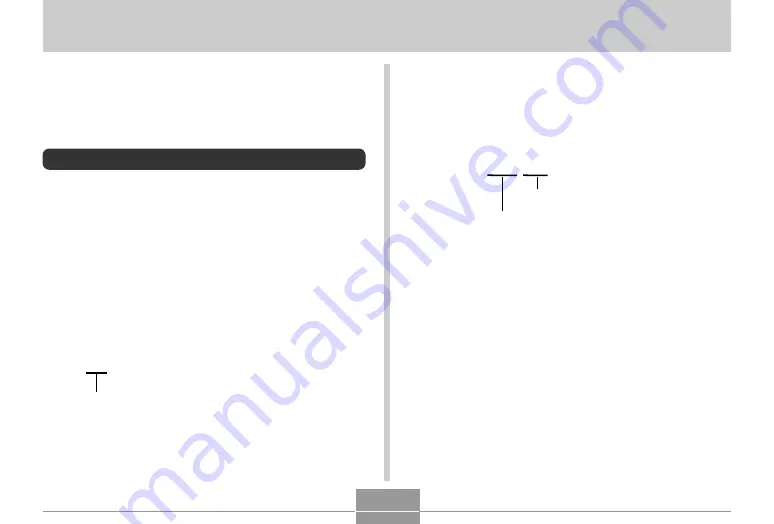
FILE MANAGEMENT
63
FILE MANAGEMENT
The file management capabilities of the camera make it easy
to keep track of images. You can protect files against dele-
tion, and even use its DPOF feature to specify images for
printing.
Folders
Your camera automatically creates a directory of folders in
its built-in flash memory or on the memory card to store im-
ages.
Memory Folders and Files
An image you record is automatically stored in a folder,
whose name is a serial number. You can have up to 900
folders in memory at the same time. Folder names are gen-
erated as shown below.
Example: Name of the 100th folder.
Each folder can hold files numbered up to 9,999.
Trying to store the 10,000th file in a folder causes the next
serially numbered folder to be created. Folder names are
generated as shown below.
Example: Name of the 26th file
Extension
C I M G 0 0 2 6 . J P G
Serial number (4 digits)
• The actual number of files you will be able to store on a
memory card depends on the image quality settings, ca-
pacity of the card, etc.
• For details about the directory structure, see “Memory Di-
rectory Structure” on page 92.
1 0 0 C A S I O
Serial number (3 digits)


































