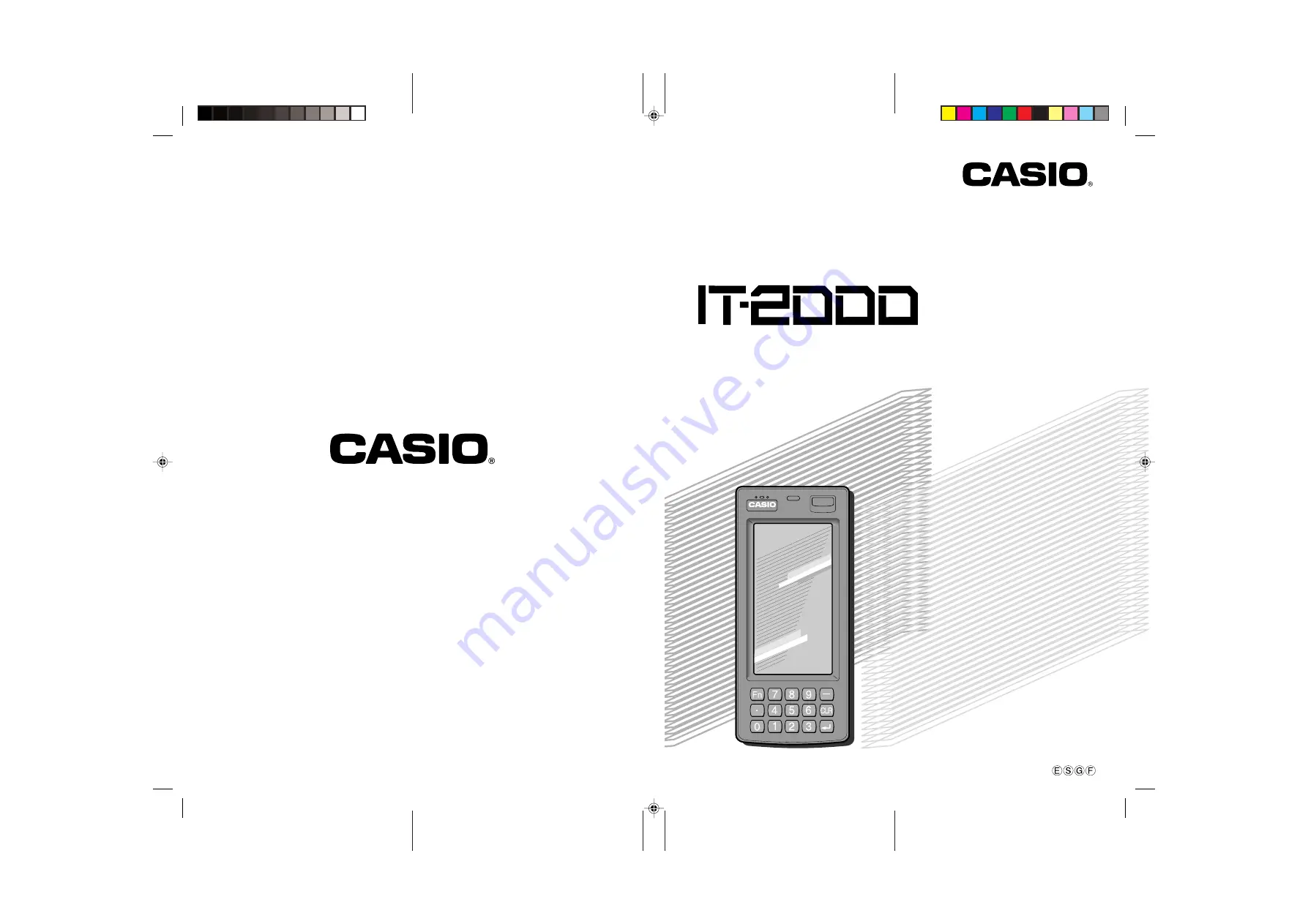
Data Collector
Colector de Datos
Datenerfassungsgerät
Collecteur de Données
User’s Guide
Guía del usuario
Bedienungsanleitung
Mode d’emploi
• Congratulations upon your selection of
the CASIO IT-2000 Data Collector.
• Be sure to familiarize yourself with the
basic operations described in this
manual before actually trying to
operate the Data Collector.
• Enhorabuena por la selección del
colector de datos IT-2000 CASIO.
• Antes de intentar utilizar este colector
de datos, familiarícese con las
operaciones básicas descritas en este
manual.
• Mit dem Datenerfassungsgerät CASIO
IT-2000 haben Sie eine gute Wahl
getroffen.
• Bitte machen Sie sich mit den in
diesem Handbuch beschriebenen
Grundfunktionen vertraut, bevor Sie
beginnen, mit dem
Datenerfassungsgerät zu arbeiten.
• Nous vous remercions d’avoir choisi le
Collecteur de Données Casio IT-2000.
• Veuillez vous familiariser avec les
démarches de base, décrites dans ce
manuel, avant d’essayer d’utiliser le
Collecteur de Données.
Imprimé au Japon
Printed in Japan
AB9906-0003503B
Printed on recycled paper.
Imprimé sur papier recyclé.
Gedruckt auf wiederverwertetem Papier.
























