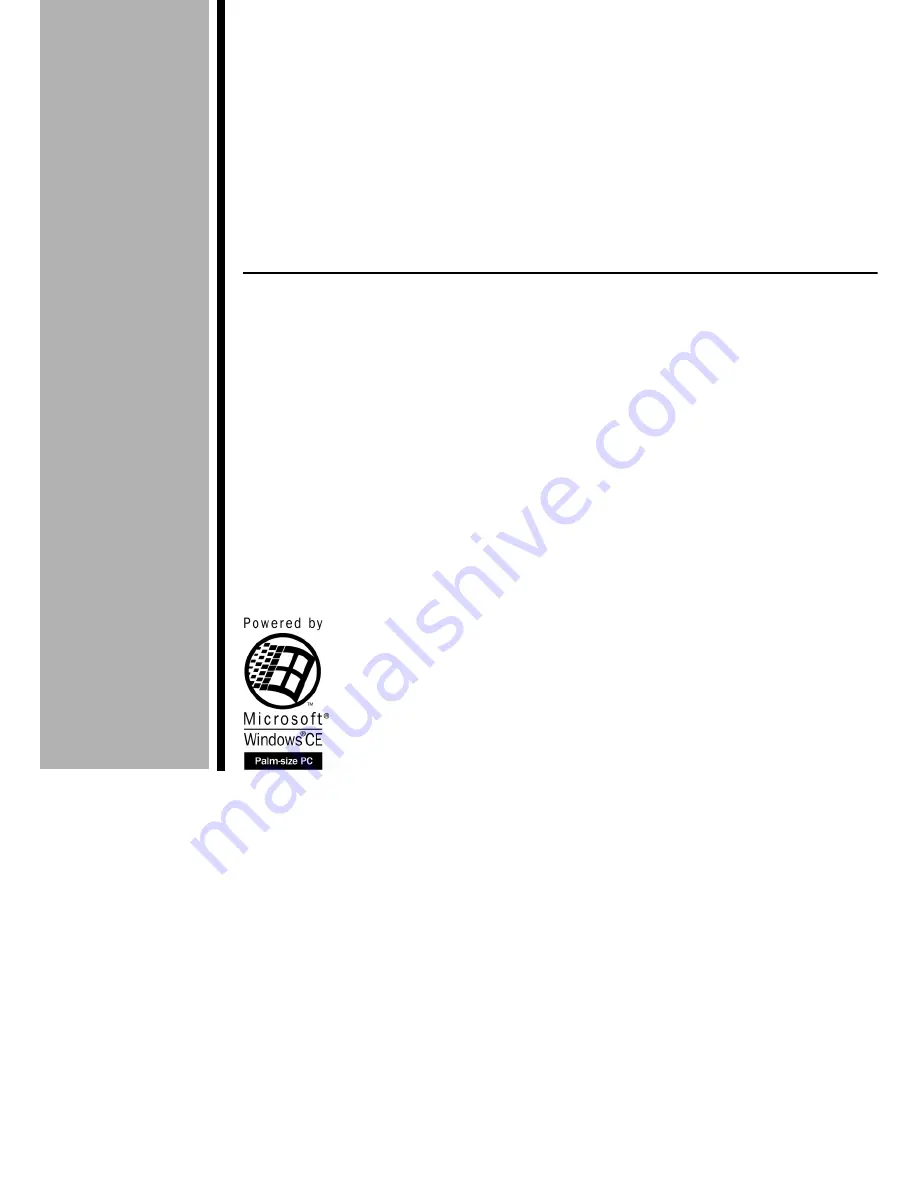
P
alm-size PC
User’s Guide
For distribution with new Palm-size PCs only.
Your Palm-size PC comes with a Hardware Manual in addition to this
Palm-size PC User’s Guide. Be sure to read the Hardware Manual
first.
Before using your Palm-size PC for the first time,carefully read the
Safety Precautions
in the Hardware Manual.
Keep this Palm-size PC User’s Guide on hand for reference whenever
using your Palm-size PC.
E
















