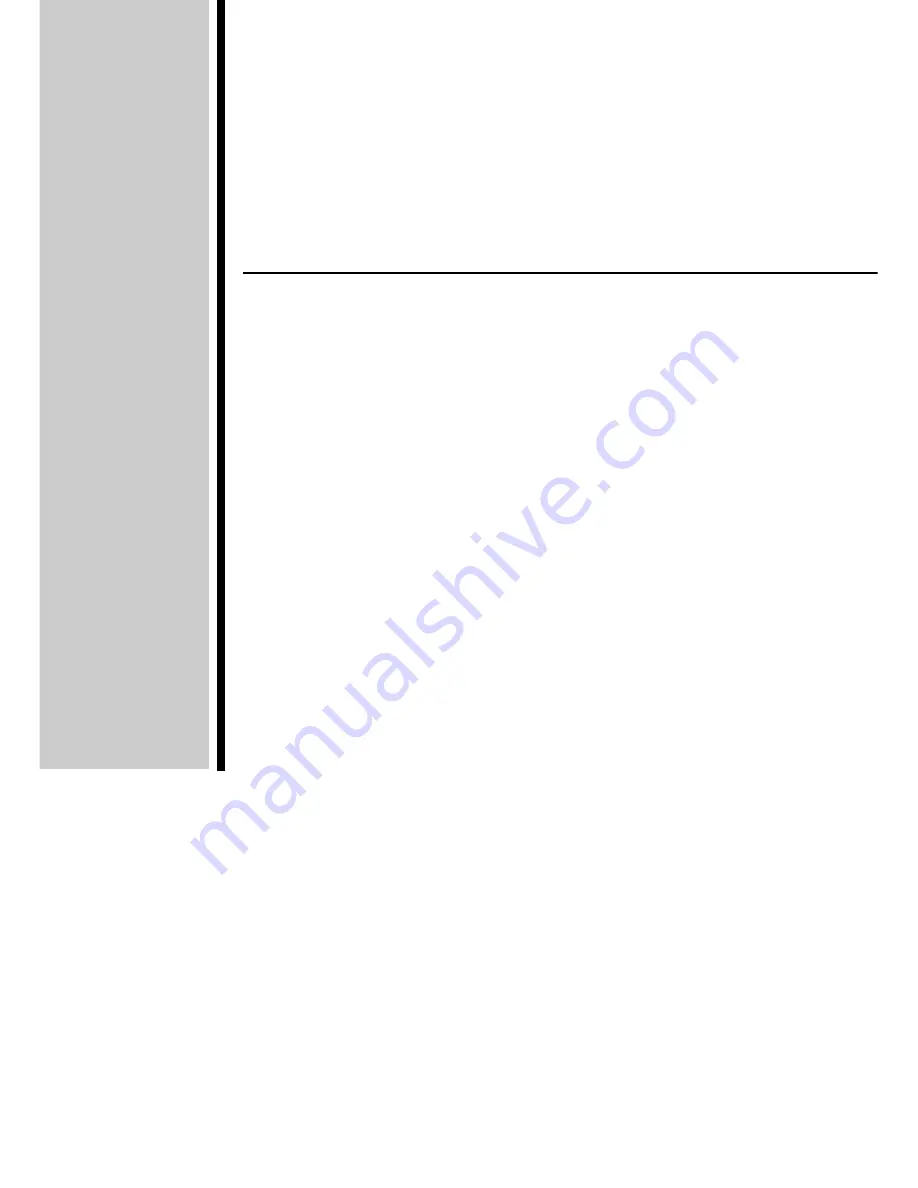
CASSIOPEIA
User’s Guide
Your CASSIOPEIA comes with a
Hardware Manual
in addition to
this
CASSIOPEIA User’s Guide
. Be sure to read the
Hardware
Manual
first.
Before using your CASSIOPEIA for the first time, carefully read the
Safety Precautions
in the
Hardware Manual
.
Keep this
CASSIOPEIA User’s Guide
on hand for reference whenever
using your CASSIOPEIA.
E
Summary of Contents for Cassiopeia BE-300
Page 156: ...156 Y y Z z Accented characters...
Page 157: ...157 Numbers 0 1 2 3 4 5 6 7 8 9 Punctuation marks and special characters _...
Page 158: ...158...


































