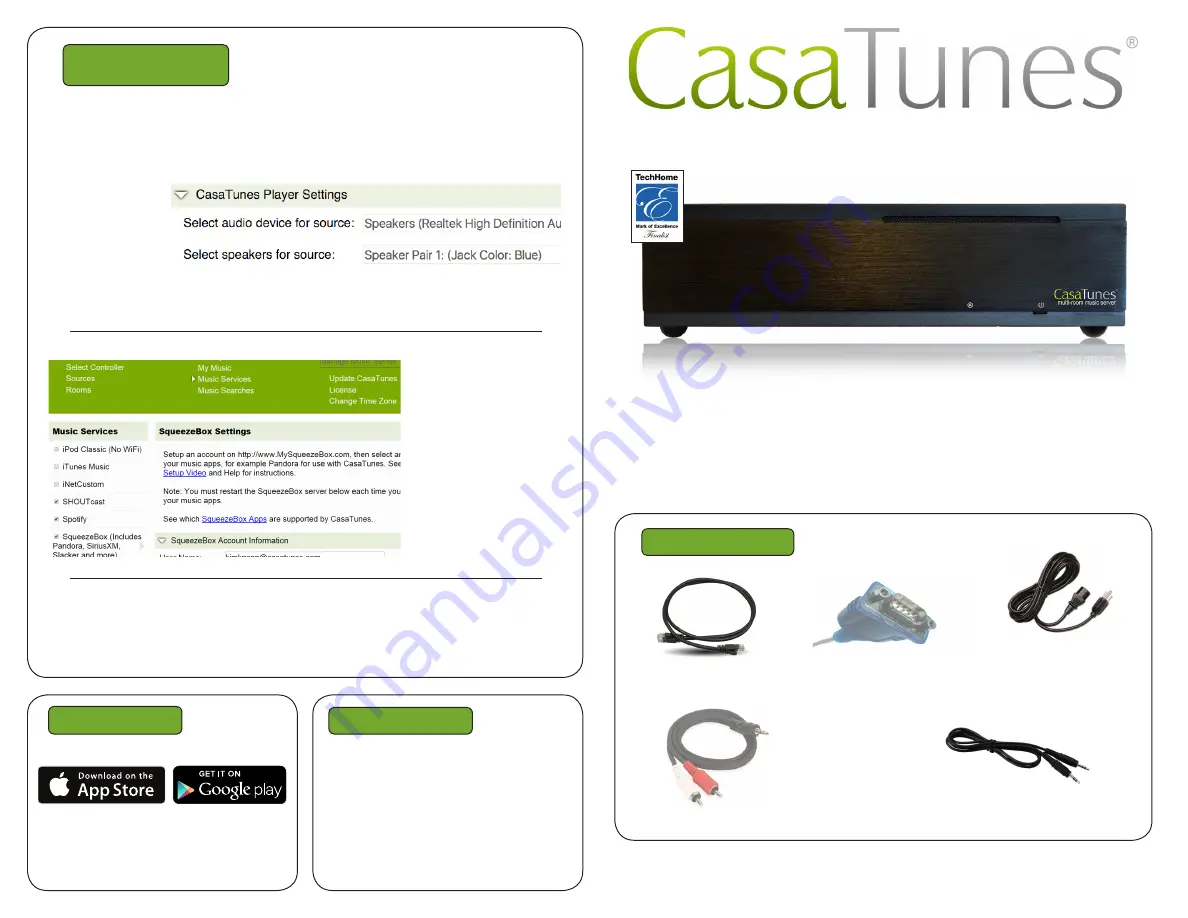
For any Leviton source input that CasaTunes supplies a music stream, pick CasaTunes
Media Player as the Source type and set the Player Settings to match the audio jack
you are using. In this example, if we connect the first CasaTunes stream to the first
Leviton Source, click on Player 1 and set the settings as shown here. All of the streams
use the “Speakers
(Realtek High
Definition Audio)”.
You can assign any
CasaTunes Media
Player to any of
the Sources.
For other source inputs, pick the Source type. If we don’t list the device, pick “Unknown”.
Hide sources that are not used.
Included Items
Audio Cables
Qty 3 ea. type
Power Cable
Qty 1
Enable all of the music
services you are interest-
ed in.
Some music services
require setting up
SqueezeBox. Follow the
directions in CasaSetup.
Some music services re-
quire paid accounts, as
noted in CasaSetup.
Now, name all of your sources and rooms and set your Time Zone and Update settings.
Check Hide box for any Sources or Rooms not used. Click on Advanced Settings and
use the Project Information page to create a backup of the project.
Quick Start Guide: CasaTunes CT-3S for Leviton
Need Help?
Control
Use our control apps.
OR
Go to http://CasaServer/CasaTunes on any
PC, or http://CasaServer.local/CasaTunes
on any Mac connected to the network
Check out the videos at
http://www.YouTube.com/CasaTunes
Check out our Tech Notes at
http://www.CasaTunes.com/guides
For live help, email us at
[email protected] or phone us at
888-855-2272
Network Cable Qty 1
Serial Cable Qty 1
Not used for Leviton
Use this guide only when using CasaTunes to
stream to and control Leviton Hi-Fi2 systems.
CasaTunes Setup
(Cont)
3.5mm to 3.5mm
3.5mm to RCA
Not used for
Leviton




















