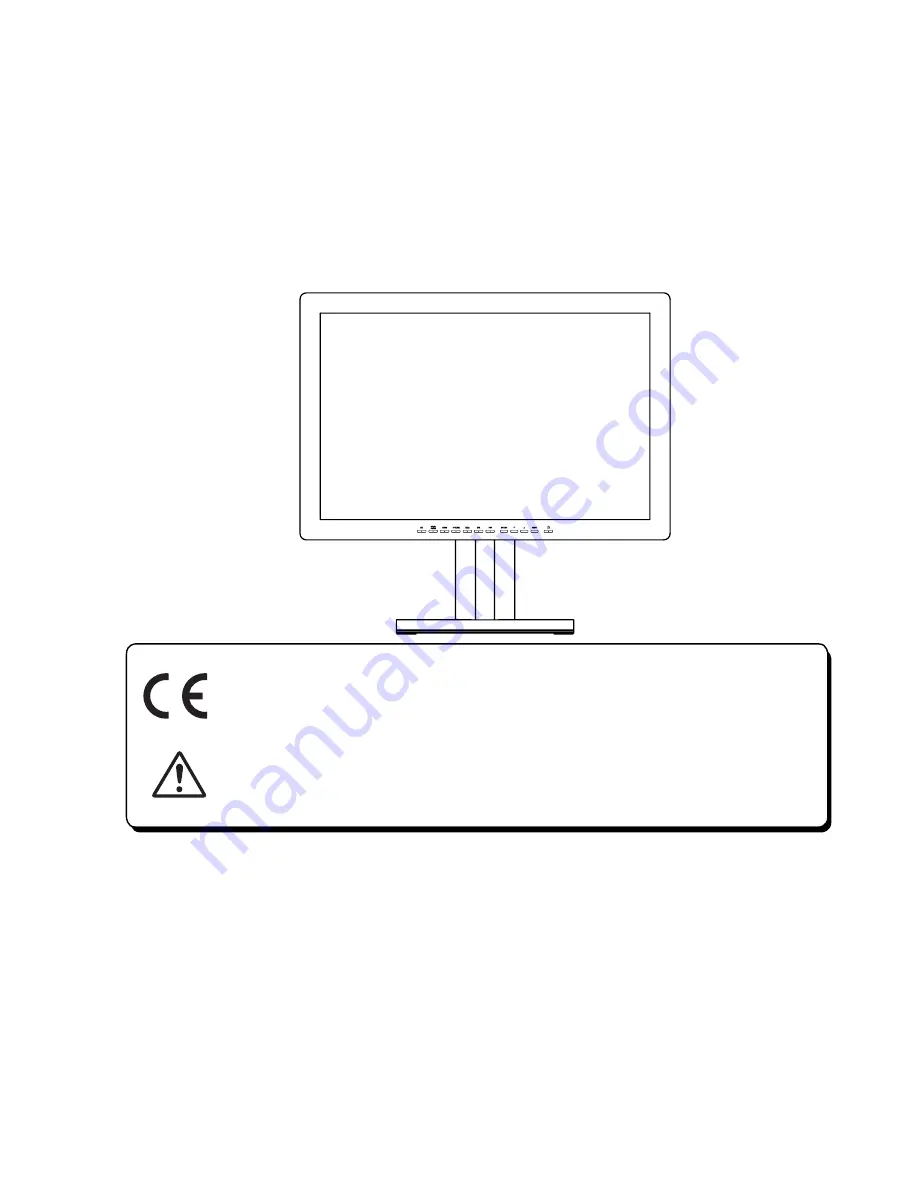
Contents
1. Safety Precautions
2. Equipment Symbols
3. Cleaning Instructions
4. Disposal of the Unit
5. Application and Function Description
6. Features
7. Connection Method
6. Adjustment Method
7. Reference
7. Compatible Signals
8. Specifications
9. Contact Information
Display User's Manual
MD-DFM24-ENDO
1
4
6
7
8
9
10
12
36
37
38
40
24-inch (61.1cm) Color LCD Display
Thank you for purchasing our color LCD
Display.
◆
Carefully read this User's Manual and use
the product properly. Before using it, also
read "Safety Precautions."
◆
Keep the User's Manual as close to you as
possible and in safe custody.
◆
If you have lost the manual, contact your
dealer. We will reissue a manual.
◆
The names of companies and products are
registered brand names or brand names.
Conformity according to the Council Directive 93/42/EEC concerning Medical
Devices.
Use this product after carefully reading this Manual and understanding the
contents.
Store this manual with care, as close as possible, so that you can read
whenever necessary.


































