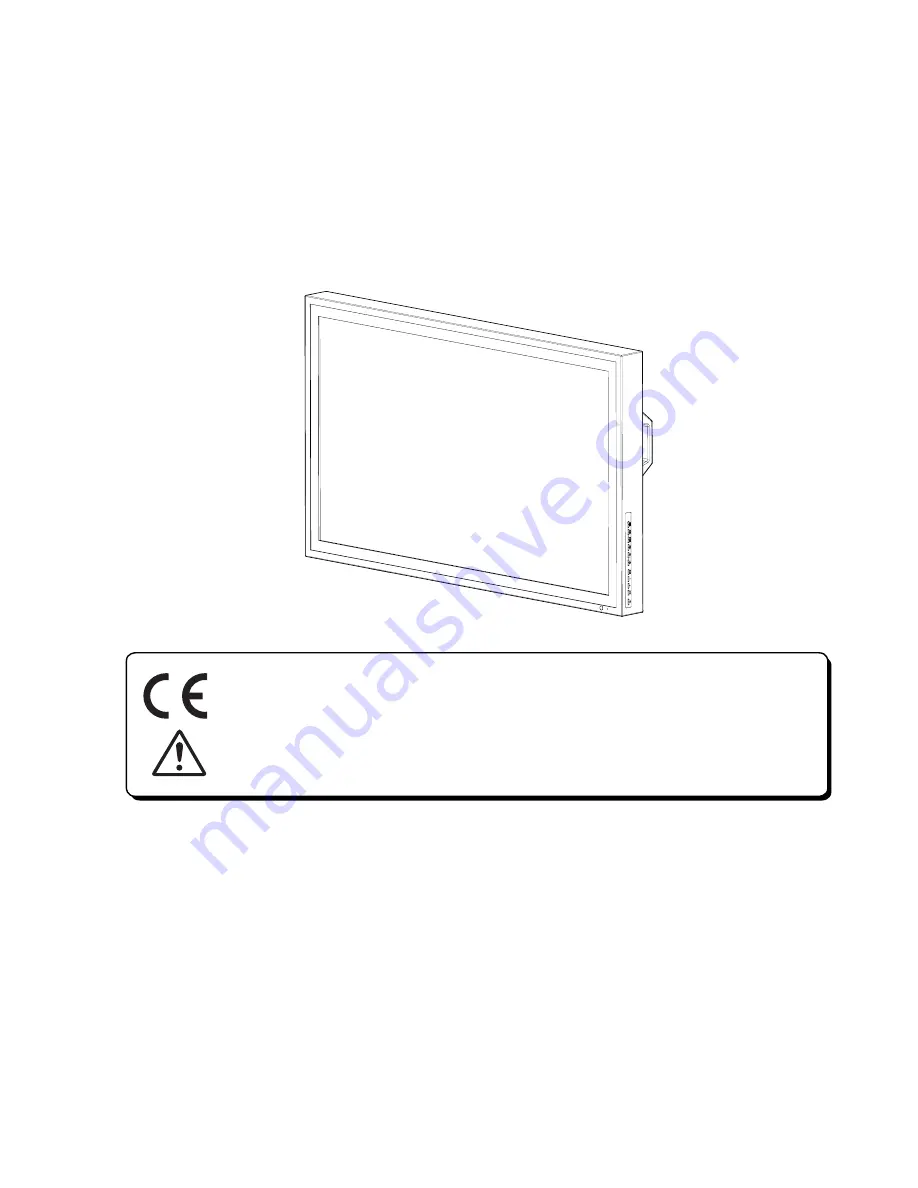
Contents
1. Safety Precautions
2. Equipment Symbols
3. Cleaning Instructions
4. Disposal of the Unit
5. Application and Function Description
6. Features
7. Connection Method
8. Adjustment Method
9. Reference
10. Compatible Signals
11. Specifications
12. Contact Information
User's Manual
FP4200-OR
1
4
6
7
8
9
10
12
32
33
35
37
42-inch (107.1cm) Color LCD Display
◆
Carefully read this User's Manual and use
the product properly. Before using it, also
read "Safety Precautions."
◆
If you have lost the manual, contact your
dealer. We will reissue a manual.
Conformity according to the Council Directive 93/42/EEC concerning Medical
Devices.
Use this product after carefully reading this Manual and understanding the
contents.
Store this manual in a safe place for future reference.
Summary of Contents for FP4200-OR
Page 38: ...External Dimensions 36 ...
Page 40: ...MDLL9PR010 ...


































