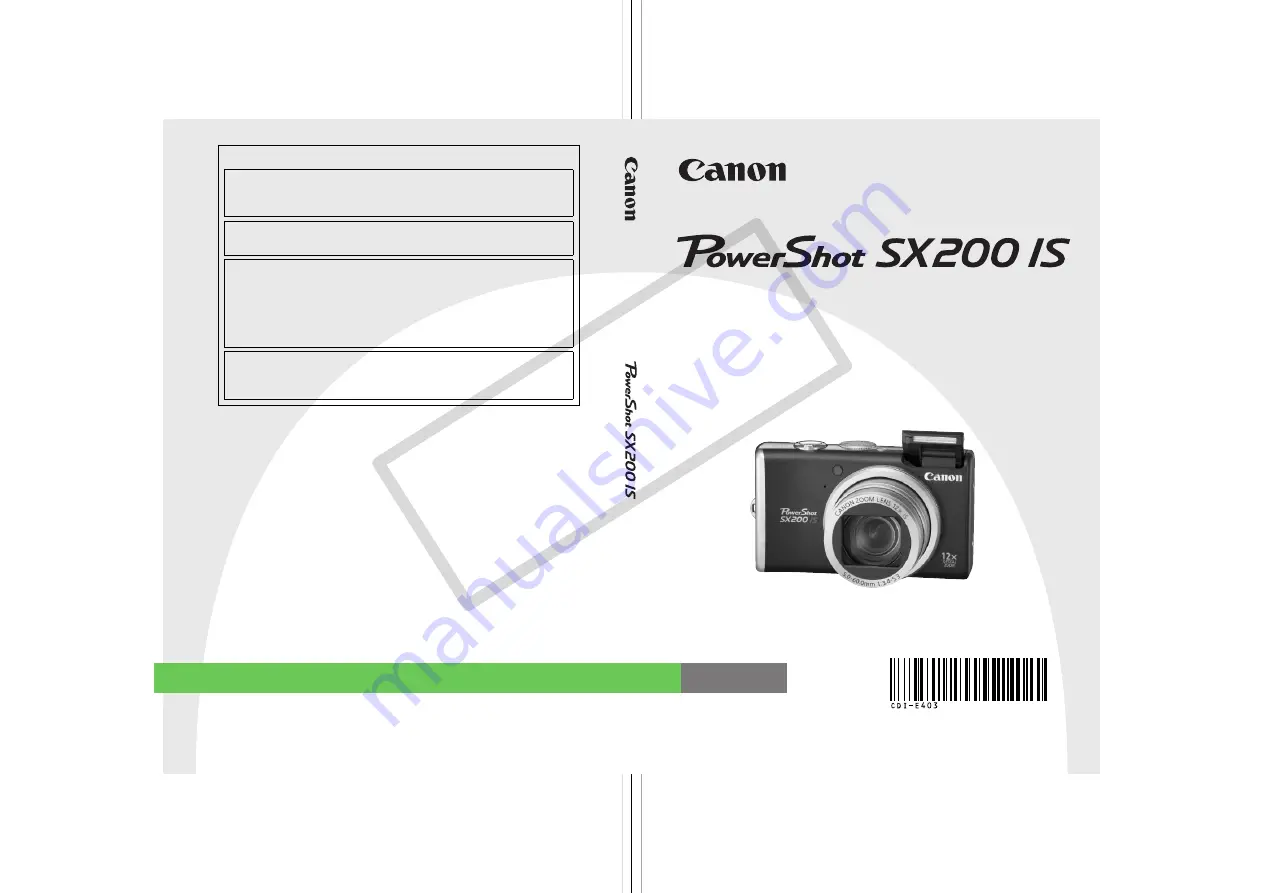
Camera User Guide
DIGITAL
CAMERA
Ca
me
ra
Us
e
r Gui
d
e
ENGLISH
CDI-E403-020
XXXXXXX
© CANON INC. 2009
PRINTED IN JAPAN
Trademark Acknowledgments
• The SDHC logo is a trademark.
• HDMI, the HDMI logo and High-Definition Multimedia Interface are
trademarks or registered trademarks of HDMI Licensing LLC.
Disclaimer
• Reprinting, transmitting, or storing in a retrieval system any part of this
guide without the permission of Canon is prohibited.
• Canon reserves the right to change the contents of this guide at any
time without prior notice.
• Illustrations and screenshots in this guide may differ slightly from the
actual equipment.
• Every effort has been made to ensure that the information contained in
this guide is accurate and complete. However, if you notice any errors
or omissions, please contact the Canon customer service center
indicated on the customer support list included with the product.
• The above items notwithstanding, Canon accepts no liability for
damages due to mistaken operation of the products.
Battery Charger CB-2LX
This product is not intended to be serviced. Should the product cease
to function in its intended manner, it should be returned to the
manufacturer or be discarded.
This power unit is intended to be correctly orientated in a vertical or
floor mount position.
IMPORTANT SAFETY INSTRUCTIONS-SAVE THESE
INSTRUCTIONS.
DANGER-TO REDUCE THE RISK OF FIRE OR ELECTRIC
SHOCK, CAREFULLY FOLLOW THESE INSTRUCTIONS.
For connection to a supply not in the U.S.A., use an attachment plug
adapter of the proper configuration for the power outlet.
This battery charger is for exclusive use with Battery Pack NB-5L
(1.12 Ah). There is a danger of explosion if other battery packs are
used.
•
Make sure you read this guide before using the camera.
•
Store this guide safely so that you can use it in the future.
CO
PY
Summary of Contents for PowerShot SX200 IS
Page 68: ...68 EC260 CDI E403_Guide_E book Page 68 Thursday December 18 2008 2 02 PM COPY ...
Page 82: ...82 EC260 CDI E403_Guide_E book Page 82 Thursday December 18 2008 2 02 PM COPY ...
Page 136: ...136 EC260 CDI E403_Guide_E book Page 136 Thursday December 18 2008 2 02 PM COPY ...
Page 148: ...148 EC260 CDI E403_Guide_E book Page 148 Thursday December 18 2008 2 02 PM COPY ...
Page 169: ...169 MEMO EC260 CDI E403_Guide_E book Page 169 Thursday December 18 2008 2 02 PM COPY ...
Page 170: ...170 MEMO EC260 CDI E403_Guide_E book Page 170 Thursday December 18 2008 2 02 PM COPY ...
Page 171: ...171 MEMO EC260 CDI E403_Guide_E book Page 171 Thursday December 18 2008 2 02 PM COPY ...
Page 172: ...172 MEMO EC260 CDI E403_Guide_E book Page 172 Thursday December 18 2008 2 02 PM COPY ...
Page 173: ...173 MEMO EC260 CDI E403_Guide_E book Page 173 Thursday December 18 2008 2 02 PM COPY ...
Page 174: ...174 MEMO EC260 CDI E403_Guide_E book Page 174 Thursday December 18 2008 2 02 PM COPY ...
Page 175: ...175 MEMO EC260 CDI E403_Guide_E book Page 175 Thursday December 18 2008 2 02 PM COPY ...
Page 176: ...176 MEMO EC260 CDI E403_Guide_E book Page 176 Thursday December 18 2008 2 02 PM COPY ...
Page 177: ...177 MEMO EC260 CDI E403_Guide_E book Page 177 Thursday December 18 2008 2 02 PM COPY ...
Page 178: ...178 MEMO EC260 CDI E403_Guide_E book Page 178 Thursday December 18 2008 2 02 PM COPY ...


































