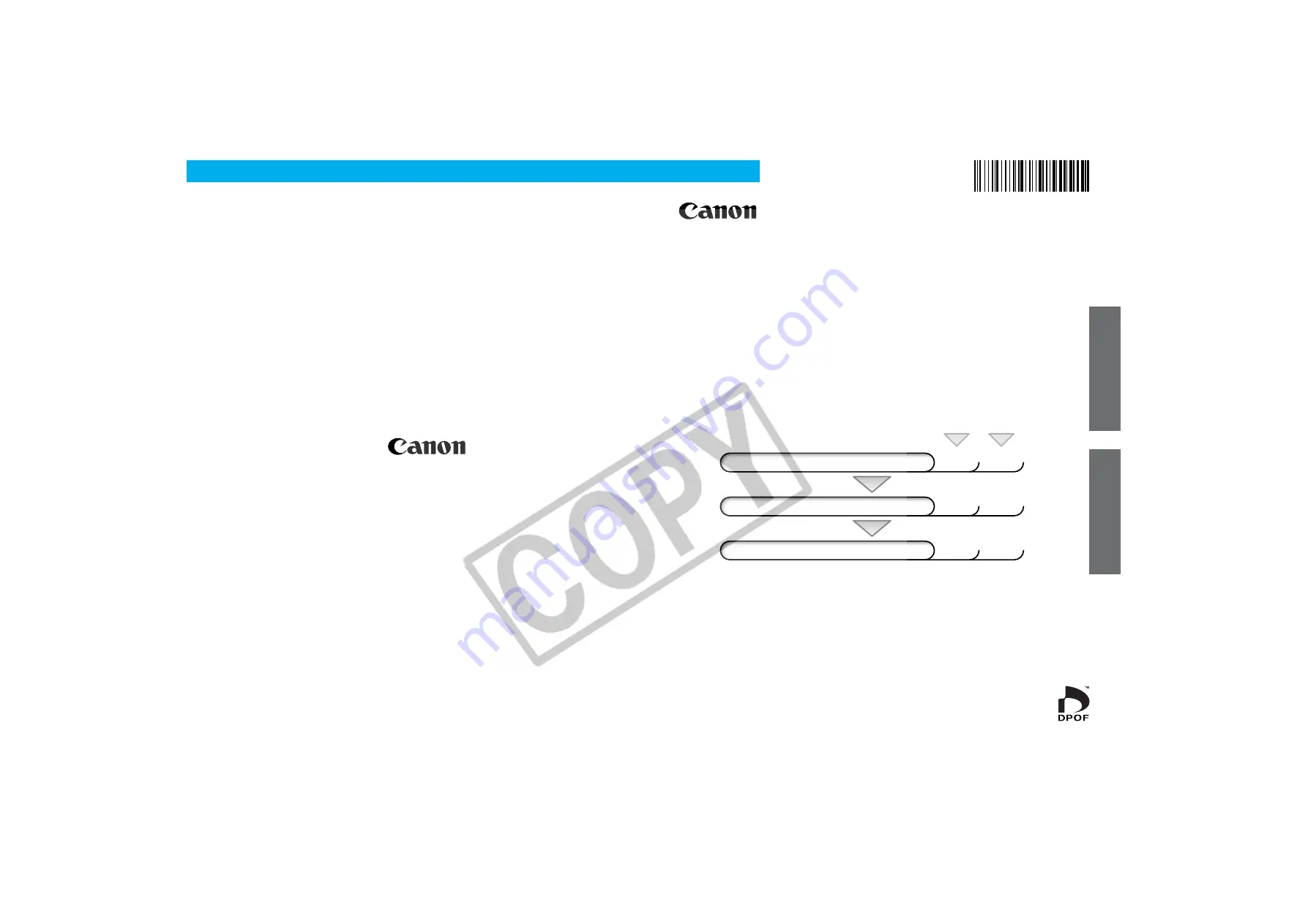
Software Starter Guide
For Canon Digital Camera Solution Disk Version 8
Windo
ws
Macintosh
• This guide explains how to install the software programs and briefly
introduces their functions and operating procedures. For more detailed
explanations, see the Help menu for each program.
• Please read the software license agreement in this guide before using the
software. By using the software, you agree to be bound by the terms of
the agreement.
ENGLISH
CDI-E041-010
XXXXCHXX
© 2002 CANON INC.
PRINTED IN JAPAN
To Download Images to a Computer
for
Windows
for
Macintosh
Install the Software
p. 22
p. 74
Connect the Camera to a Computer
p. 15
p. 15
Start the Software and Download Images
p. 37
p. 77
CDI-E041


































