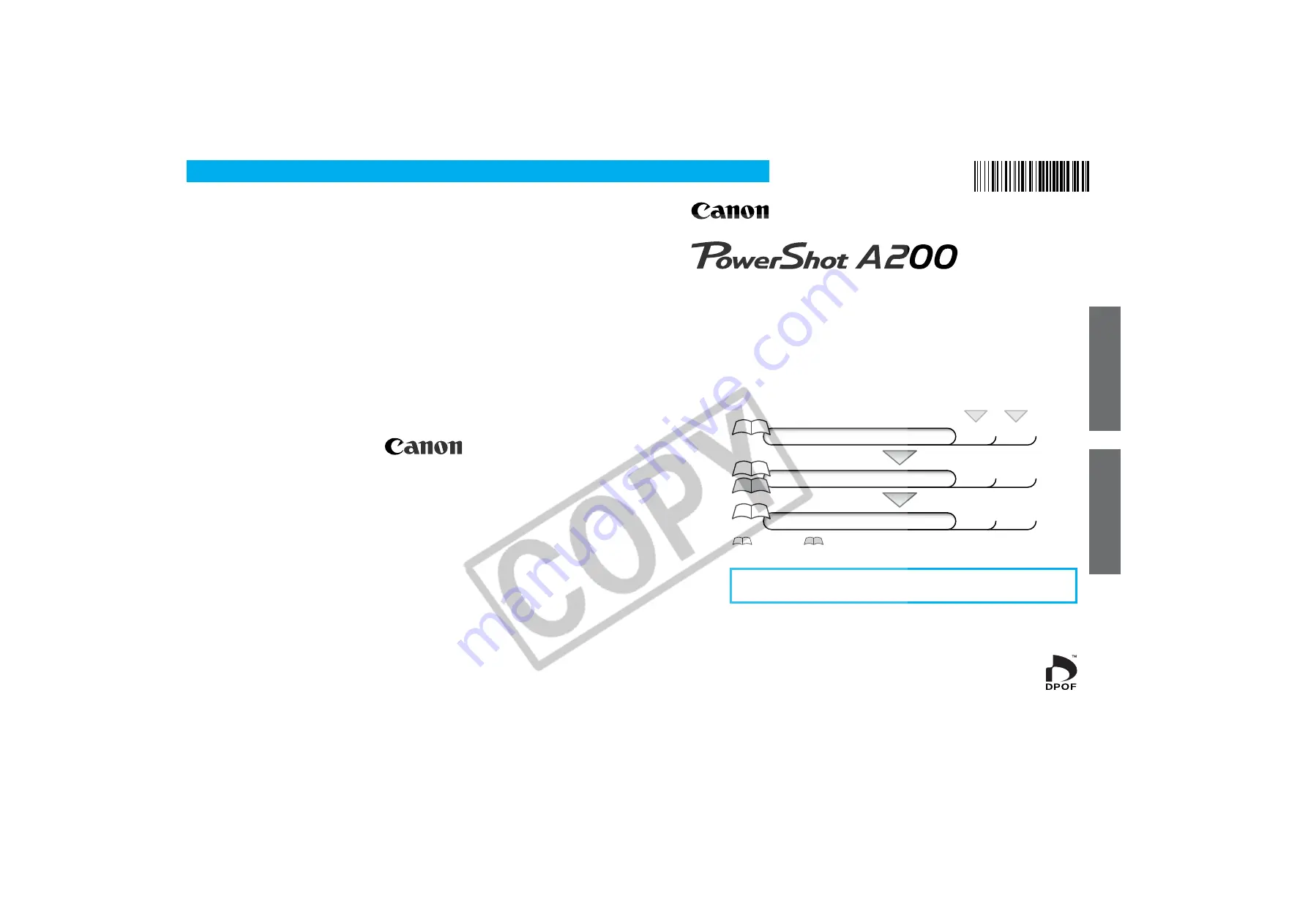
Software Starter Guide
Windo
ws
Macintosh
• This guide explains how to install the software programs and
briefly introduces their functions and operating procedures. For
more detailed explanations, see the Help menu for each
program.
• Please read the software license agreement in this guide before
using the software. By using the software, you agree to be
bound by the terms of the agreement.
ENGLISH
CDI-E046-010
© 2002 CANON INC.
PRINTED IN MALAYSIA
To Download Images to a Computer
for
Windows
for
Macintosh
Install the Software
p. 18
p. 58
Connect the Camera to a Computer
p. 13
p. 13
Start the Software and Download Images
p. 32
p. 61
Camera User Guide
This Guide
CDI-E046
Do not connect the camera to the computer before the software is
installed.
Summary of Contents for PowerShot A200
Page 60: ...56 ...
































