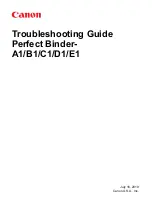Reviews:
No comments
Related manuals for Perfect Binder B1

Perfect Binder B1
Brand: Canon Pages: 154
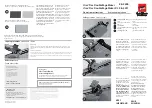
Clixx'Pixx DoublePageMaker
Brand: ProMaxX Pages: 2
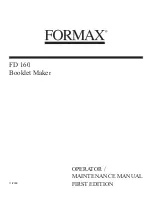
FD 160
Brand: Formax Pages: 13
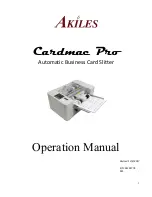
Cardmac Pro
Brand: Akiles Pages: 21
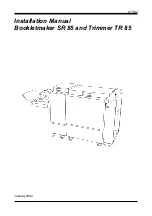
SR 85
Brand: Plockmatic Pages: 20
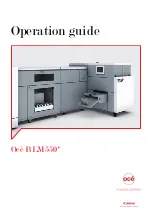
Oce BLM550+
Brand: Canon Pages: 138

Perfect Binder D1
Brand: Canon Pages: 28

Smart Dedicated Design BLM300C
Brand: Canon Pages: 36
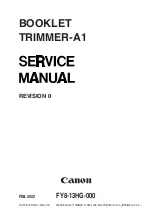
Two-Knife Booklet Trimmer-A1
Brand: Canon Pages: 155
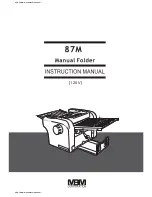
87m
Brand: MBM Pages: 20

307A
Brand: MBM Pages: 28
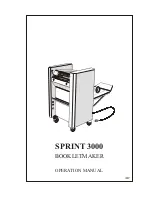
SPRINT 3000
Brand: MBM Pages: 17
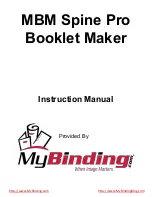
Spine Pro
Brand: MBM Pages: 17
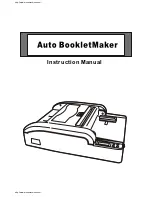
BO0841 Autobook
Brand: MBM Pages: 21
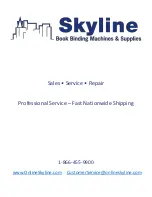
StitchFold
Brand: MBM Pages: 27
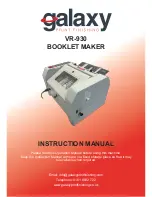
VR-930
Brand: Galaxy Print Finishing Pages: 15
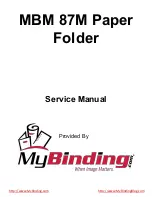
87m
Brand: MBM Pages: 21

BOOKIT
Brand: Galaxy Pages: 3