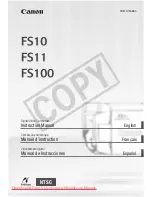Reviews:
No comments
Related manuals for FS10

EOS C100
Brand: Canon Pages: 14

ELURA10 A
Brand: Canon Pages: 152

DIGITAL IXUS 430
Brand: Canon Pages: 86

Digital Camcorders
Brand: Canon Pages: 16

DC10 - TC Converter
Brand: Canon Pages: 3

Canosound 514XL-S
Brand: Canon Pages: 8

ELURA 50
Brand: Canon Pages: 174

FS20
Brand: Canon Pages: 123

EOS C70
Brand: Canon Pages: 17

DS-2CC502 P(N)-IR1(IR3)
Brand: HIKVISION Pages: 6

Q-Go
Brand: QSee Pages: 2

Air10 4GB SD Card
Brand: Toshiba Pages: 74

DCS-8325LH
Brand: D-Link Pages: 183

DCS-8330LH
Brand: D-Link Pages: 24

VPCHD2EX - Xacti 7.1MP MPEG4 High Definition Camcorder
Brand: Sanyo Pages: 2

Xacti VPC-C1
Brand: Sanyo Pages: 8

VPC-SH1BK
Brand: Sanyo Pages: 2

Xacti VPC-C4
Brand: Sanyo Pages: 34