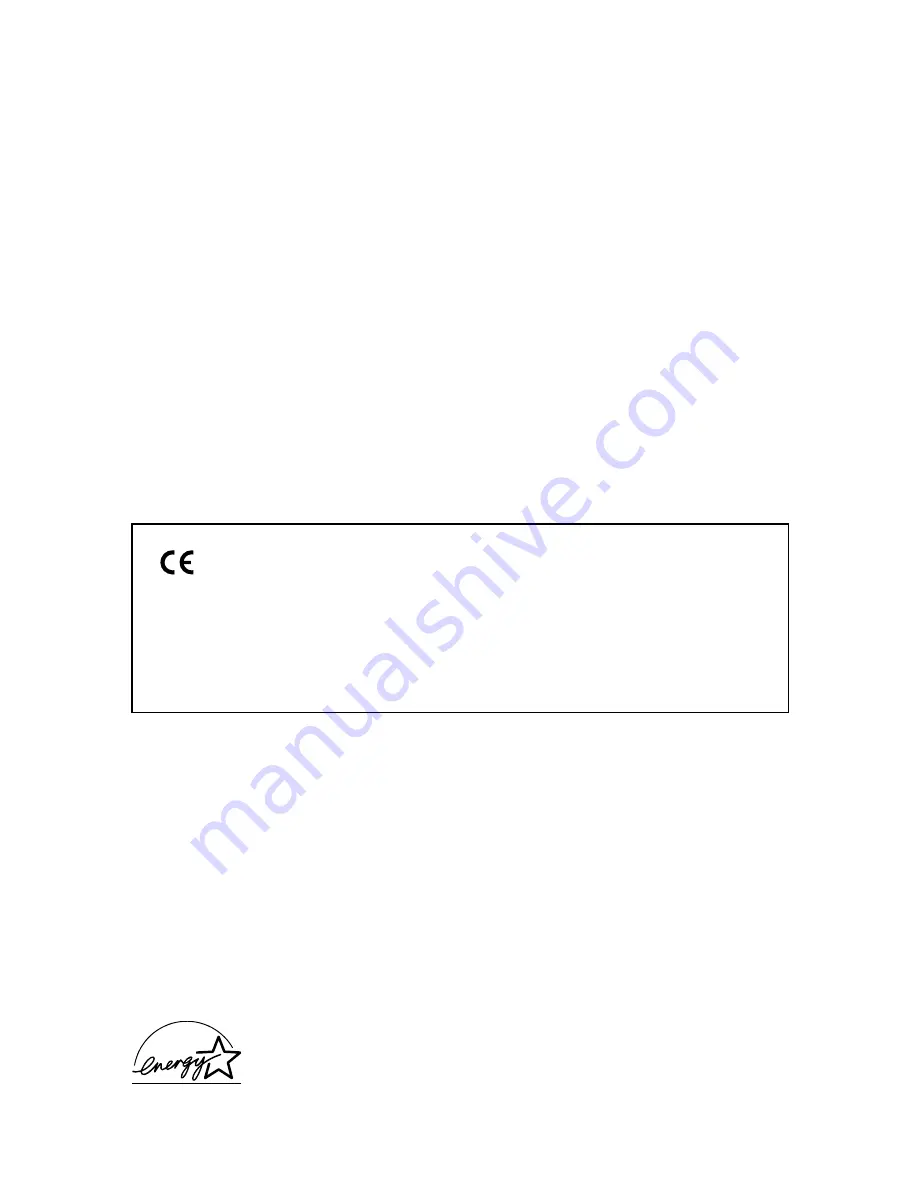
ii
Copyright
Copyright © 2001 by Canon, Inc. All rights reserved. No part of this publication may be
reproduced, transmitted, transcribed, stored in a retrieval system, or translated into any language or
computer language in any form or by any means, electronic, mechanical, magnetic, optical,
chemical, manual, or otherwise, without the prior written permission of Canon, Inc.
Trademarks
Canon and BJ are registered trademarks. Bubble Jet and UHQ are trademarks of Canon Inc.
All other product and brand names are registered trademarks, trademarks or service marks of their
respective owners.
As an ENERGY STAR
®
Partner, Canon has determined that these products meet the
ENERGY STAR
®
guidelines for energy efficiency.
This equipment (H12206) conforms with the essential requirements of EC
Directive 1999/5/EC.
We declare that this product conforms with the EMC requirements of EC
Directive 1999/5/EC at nominal mains input 230V, 50Hz although the rated input
of the product is 200V–240V, 50/60Hz.
If you move to another EU country and are experiencing trouble please call the
Canon Help Desk.
(For Europe Only)


































