Reviews:
No comments
Related manuals for F-960SG

1123
Brand: Facit Pages: 15
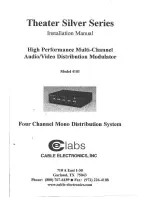
4101
Brand: Cable Electronics Pages: 8

MD-4
Brand: T2 Pages: 7

65-115 - Scientific Calculator
Brand: Radio Shack Pages: 44

CW-3130
Brand: CableWorld Pages: 6

EL-2901C
Brand: Sharp Pages: 11

EL-2902C
Brand: Sharp Pages: 16

EL-2901C
Brand: Sharp Pages: 26

EL-2631L
Brand: Sharp Pages: 32

EL-2901PIII
Brand: Sharp Pages: 44

EL-2902E
Brand: Sharp Pages: 68

EL-2901RH
Brand: Sharp Pages: 112

EL-2901RC
Brand: Sharp Pages: 112

WriteView ELW506X
Brand: Sharp Pages: 2

WriteView EL-W535XG
Brand: Sharp Pages: 2

VX-792C
Brand: Sharp Pages: 2

SDC-760N
Brand: Citizen Pages: 16

SDC-660II
Brand: Citizen Pages: 16

















