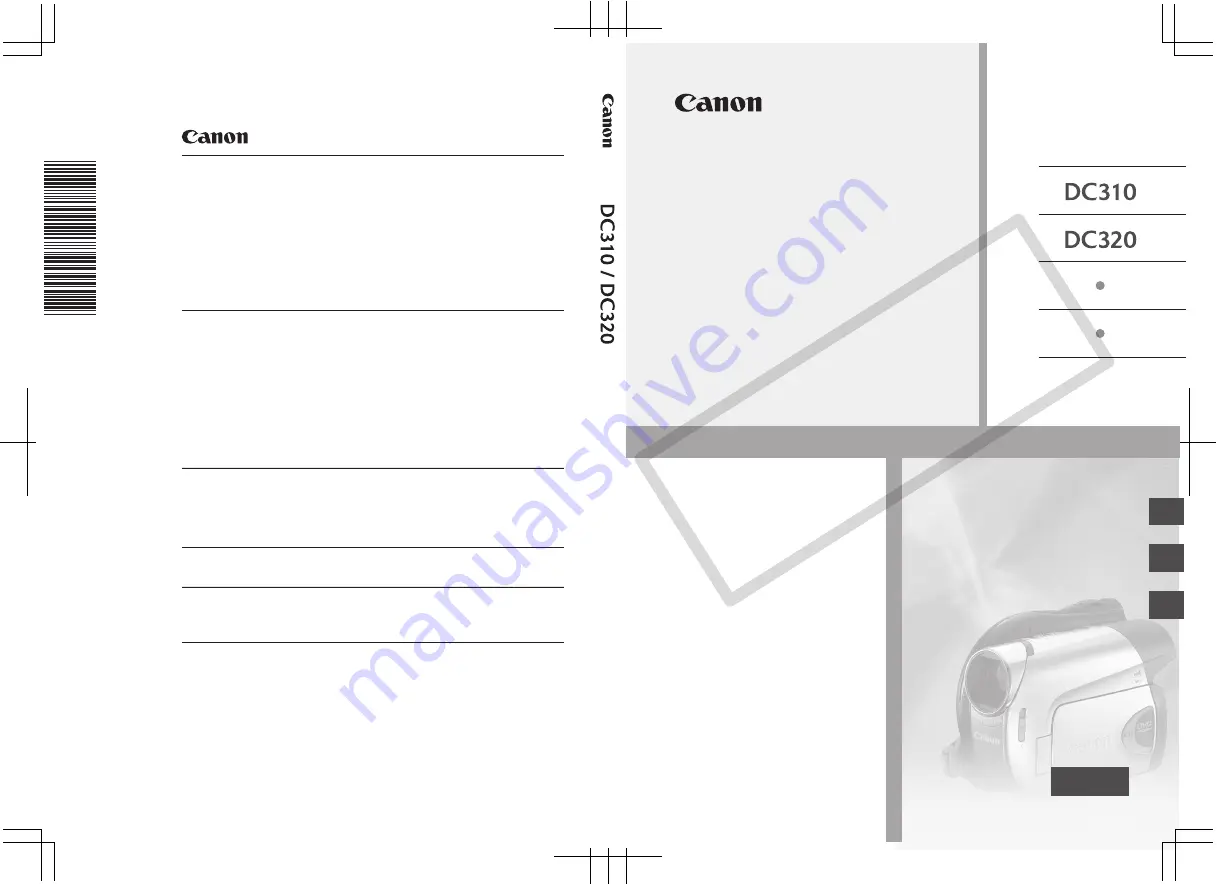
PUB. DIM-857A
DVD Camcorder
Instruction Manual
Caméscope DVD
Manuel d’instruction
English
Français
Español
Videocámara DVD
Manual de Instrucciones
NTSC
PUB. DIM-857A
U.S.A.
CANON U.S.A., INC. NEW JERSEY OFFICE
100 Jamesburg Road, Jamesburg, NJ 08831 USA
CANON U.S.A., INC. CHICAGO OFFICE
100 Park Blvd., Itasca, IL 60143 USA
CANON U.S.A., INC. LOS ANGELES OFFICE
15955 Alton Parkway, Irvine, CA 92618 USA
CANON U.S.A., INC. HONOLULU OFFICE
210 Ward Avenue, Suite 200, Honolulu, Hl 96814 USA
❖
If you have any questions, call the Canon U.S.A. Information
Center toll-free at 1-800-828-4040 (U.S.A. only).
CANADA
CANON CANADA INC. NATIONAL HEADQUARTERS
6390 Dixie Road, Mississauga, Ontario L5T 1P7
CANON CANADA INC. CALGARY
2828, 16th Street, N.E. Calgary, Alberta T2E 7K7
CANON CANADA INC. MONTREAL
5990 Côte de Liesse, Quebec H4T 1V7
❖
If you have any questions, call the Canon Canada Information
Center toll-free at 1-800-828-4040 (CANADA only).
❖
Si vous avez des questions, veuillez téléphoner sand frais au
Canada 1-800-828-4040 (CANADA seulement).
MEXICO
CANON MEXICANA, S. DE R.L. DE C.V.
Periférico Sur No. 4124, Col. Ex-Rancho de Anzaldo,
C.P. 01900 México, D.F., México
CANON U.S.A., INC. NEW JERSEY OFFICE
100 Jamesburg Road, Jamesburg, NJ 08831 USA
CENTRO Y
CANON LATIN AMERICA, INC.
SURAMÉRICA
703 Waterford Way, Suite 400, Miami, FL 33126 USA
ASIA
CANON HONGKONG COMPANY LTD.
19/F, The Metropolis Tower, 10 Metropolis Drive,
Hunghom, Kowloon, Hong Kong
The information in this manual is verified as of February 2008.
Les informations contenues dans ce manuel ont été vérifiées février 2008.
La información de este manual fué verificada febrero de 2008.
PUB. DIM-857A
© CANON INC. 2008
0000Ni00.0
PRINTED IN JAPAN / IMPRIME AU JAPON / IMPRESO EN JAPÓN
DIM-857
CO
PY


































