Reviews:
No comments
Related manuals for D2
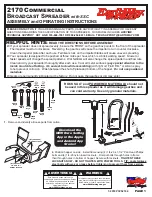
2170
Brand: EarthWay Pages: 8

TC1200
Brand: Datalogic Pages: 160

Gateway
Brand: Neo Car Audio Pages: 16

Charge Analyzer 711
Brand: 3M Pages: 26

E-iSERV CD7200 mkII
Brand: Eclipse Pages: 119

AVN726E
Brand: Eclipse Pages: 230

CD5000 - ECLIPSE - Radio
Brand: Eclipse Pages: 40

avn5435
Brand: Eclipse Pages: 20

AVN2454
Brand: Eclipse Pages: 98

PM-Pro 3
Brand: Hama Pages: 5

VX4010
Brand: Jensen Pages: 6

VM9414
Brand: Jensen Pages: 4

VM9213 - Touch Screen MultiMedia Receiver
Brand: Jensen Pages: 88

Phase Linear CD1213
Brand: Jensen Pages: 46

VX3022
Brand: Jensen Pages: 4

VX3014
Brand: Jensen Pages: 31

VX3014
Brand: Jensen Pages: 4

VX3020
Brand: Jensen Pages: 48

















