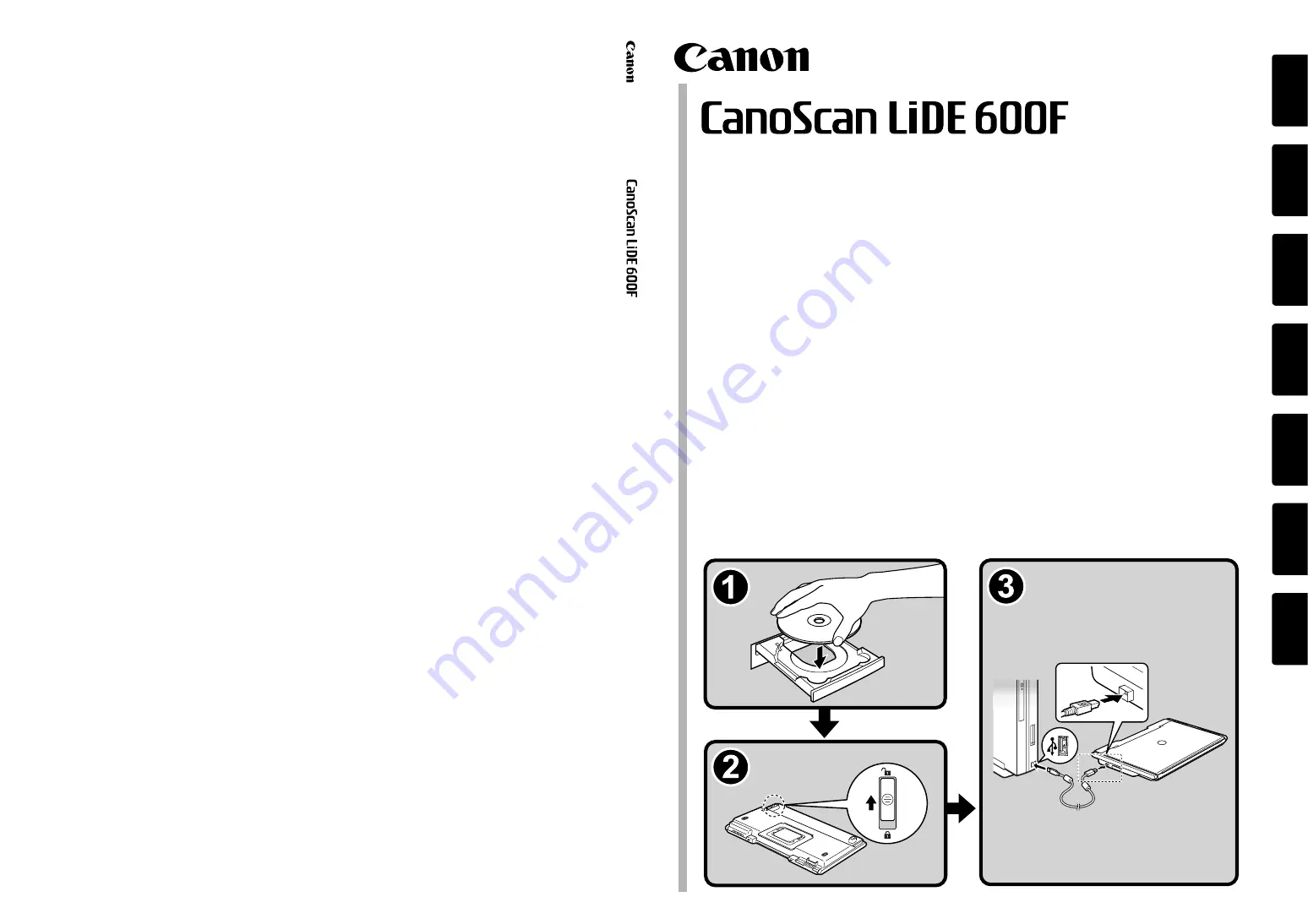
QT5-0603-V02
©CANON INC. 2007
PRINTED IN VIETNAM
IMPRIME AU VIETNAM
Quick Start Guide
Guide de démarrage rapide
Schnellstart-Referenz
Guida rapida all’installazione
Guía de inicio rápido
Guia de Início Rápido
Aan de Slag gids
English
Deutsch
Italiano
Nederl
an
ds
Fr
an
çais
Espa
ño
l
Portugu
ês