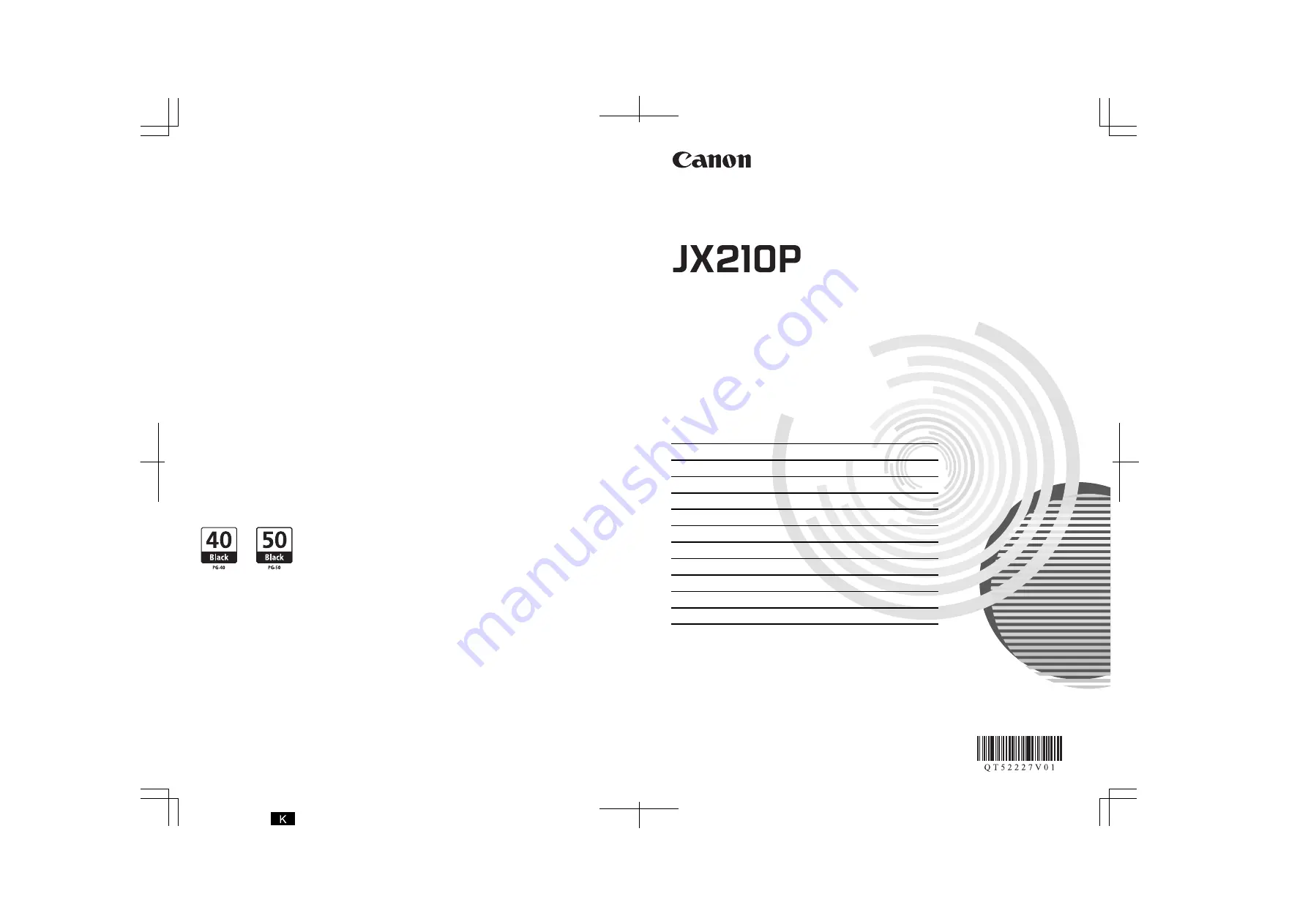
User’s Guide
Table of Contents
Introduction 2
Before Using Your Machine
10
Copying
23
Sending Faxes
24
Receiving Faxes
33
Printing from Your Computer
42
Settings and Activity Reports
44
Routine Maintenance
50
Troubleshooting
60
Specifications
79
Appendix
81
QT5-2227-V01
XXXXXXXX
© CANON INC.2009
PRINTED IN THAILAND
Getting Help from Canon
Email Tech Support — www.canontechsupport.com
Toll-Free Live Tech Support — (1-800-828-4040) under warranty
This option provides live telephone technical support, free of service charges, Monday-Friday (excluding
holidays), during the warranty period.
Telephone Device for the Deaf (TDD) support is available at
(1-866-251-3752)
.
Help Us Help You Better
Before you contact Canon, please record the following information.
Serial Number (located on the inside of the product): ________________________________________
Model Number (located on the front of the product): _________________________________________
Setup CD-ROM number (located on the CD-ROM):__________________________________________
Purchase Date: ______________________________________________________________________
Ordering Information
The following FINE Cartridges are compatible with this machine.
For details on FINE Cartridge replacement, refer to “Replacing a FINE Cartridge” in this guide.
Description
Order #
PG-40 Black
0615B002
PG-50 Black High-Capacity (optional)
0616B002
Call
1-800-OK-CANON
to locate a dealer near you, or visit the Canon eStore at
www.canonestore.com
.
CANON U.S.A. INC.
One Canon Plaza, Lake Success, NY 11042 U.S.A.
www.usa.canon.com


































