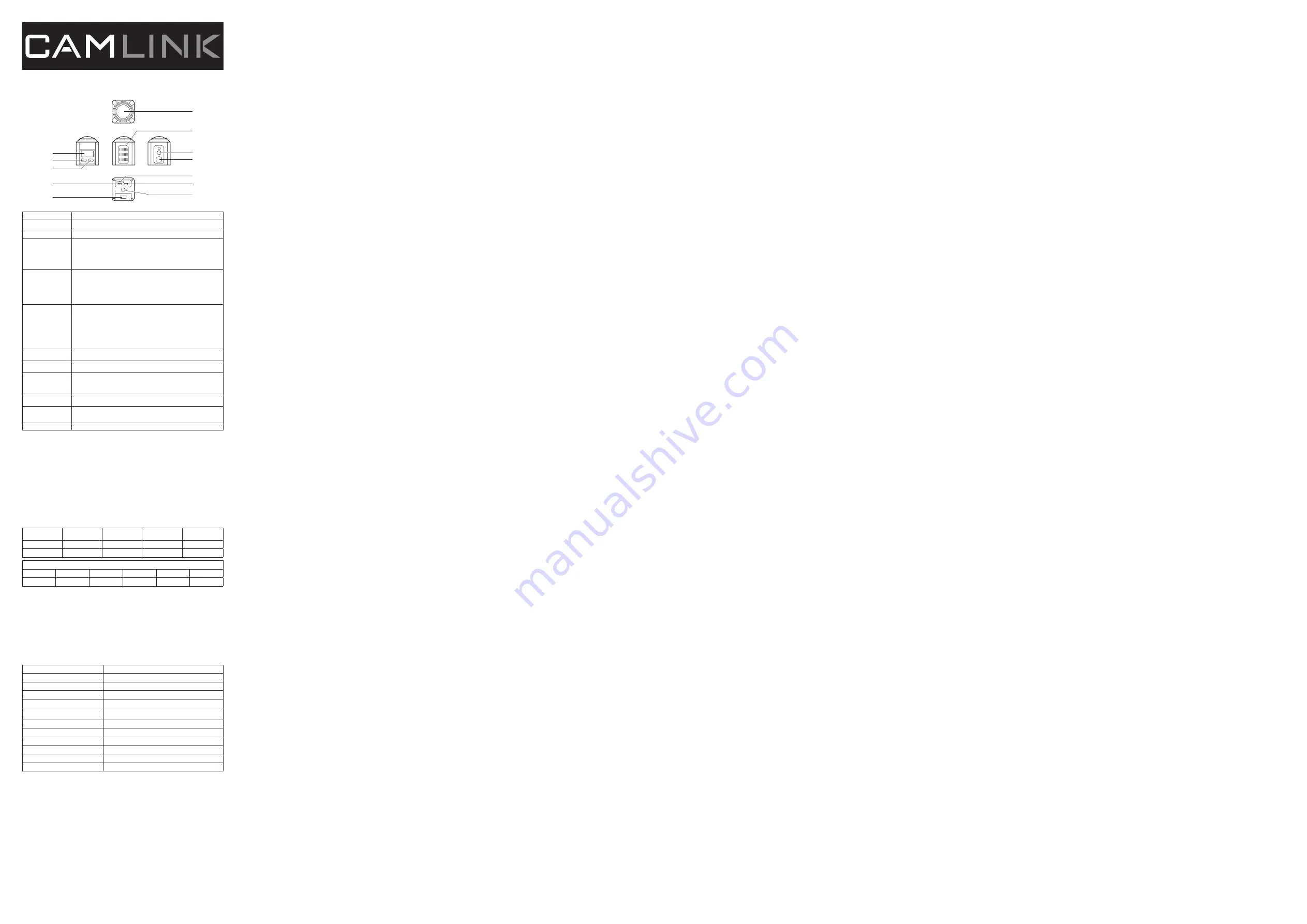
Description (fig. A)
English
1. Lens
2. Microphone
Speaker
3. Display
4. On/off button
Mode button
Charging indicator
•
Press and hold the button for 3 seconds to switch on or off the device.
Note: The device switches off automatically when the preset idle time has been
reached or the battery is low.
•
Press the button to select the mode: Video mode / Photo mode / Slow-motion mode.
•
The charging indicator flashes red when the device is being charged. The charging
indicator lights red continuously when the device is fully charged.
5. Shutter
OK button
Operation indicator
•
Video mode: Press the button to start and stop recording video.
•
Photo mode: Press the button to take a photo.
•
Slow-motion mode: Press the button to start and stop recording videos in slow motion.
•
Menu mode: Press the button to enter the general settings.
•
The operation indicator lights blue continuously when the device is switched on. The
operation indicator flashes blue when you take a photo, record a video or enable Wi-Fi.
6. Settings button
Down button
Zoom-in button
Wi-Fi button
•
Video mode: Press the button to enter the video settings.
•
Photo mode: Press the button to enter the photo settings.
•
Slow motion mode: Press the button to enter the slow motion settings.
•
Menu mode: Press the button to move down in the menu.
•
Press and hold the button to zoom in.
•
Press and hold the button to enable or disable Wi-Fi after receiving the Wi-Fi
information.
Note: Wi-Fi is disabled by default. Wi-Fi will be automatically disabled if no Wi-Fi
connection is established within 30 seconds.
7. Up button
Zoom-out button
•
Menu mode: Press the button to move up in the menu.
•
Press and hold the button to zoom out.
8. Memory card slot
(microSD / TransFlash)
•
Insert a memory card into the memory card slot (storage).
9. USB port
(Micro USB)
•
Use the USB port and the USB cable to connect the device to the computer (charging
/ data transfer).
Note: For charging, make sure that the device is switched off. For data transfer, make
sure that the device is switched on.
10. HDMI input
(Micro HDMI)
•
Connect a TV to the HDMI input using an HDMI cable.
11. Battery compartment
•
Open the battery compartment.
•
Insert the battery into the battery compartment.
•
Close the battery compartment.
12. Tripod mounting screw
•
Mount a tripod to the tripod mounting screw.
Charging the battery
•
Connect the camera to the computer or to any other 5V USB adapter.
•
Charge the battery for 2 hours.
Use
•
Insert a memory card into the memory card slot.
•
Switch on the device.
Video mode
•
Set the video mode.
•
Press the shutter to record the video. The video file is saved to the memory card.
Photo mode
•
Set the photo mode.
•
Press the shutter to take the photo. The photo file is saved to the memory card.
Slow motion mode
•
Set the slow motion mode.
•
Press the shutter to record videos in slow motion. The video file is saved to the memory card.
Video resolution
Memory card
(microSD / TransFlash)
Recording time
2448p30
Recording time
2048p30
Recording time
1440p30/60
Recording time
1072p30/60
32 GB
140 min
140 min
140 min
140 min
16 GB
70 min
70 min
70 min
70 min
Maximum recording time (full battery)
1072p30
1072p60
1440p30
1440p60
2048p30
2448p30
100 min
100 min
100 min
100 min
100 min
100 min
Memory cards
The camera is compatible with microSD and microSDHC memory cards with a capacity of 128GB. You must use memory
cards with a Class 6 or Class 10 speed rating. It is recommended to use brand-name memory cards for maximum reliability in
high-vibration activities.
Downloading and installing the app
The “Camlink 360° Cam” app allows you to stream live videos on your mobile device via Wi-fi.
•
Download and install the app from the app store on your mobile device by searching the keywords “Camlink 360°
Cam”.
•
Switch on the device.
•
Set the required camera mode.
•
Enable Wi-Fi.
•
Select the device: “CL-AC360 Cam”. Enter the password: “12345678”.
•
Open the app.
Technical data
External memory
Max. 128 GB, Micro SDHC (not included)
Photo resolution
5 M / 8 M / 12M / 16 M
Video resolution
1072p30 / 1072p60 / 1440p30 / 1440p60 / 2048p30 / 2448p30
Photo format
JPEG
Video format
MP4
App view mode
Square pattern, sphere, hemisphere mode, inner ring mode, circular
pattern, two split mode, 360 panorama mode, VR mode
Exposure
-3 / -2 / -1 / 0 / 1 / 2 / 3
Slow motion
1440p 60 fps
USB version
USB 2.0
Battery
Rechargeable lithium battery 1050 mAh (3.7 V)
Operating temperature
-10 °C ~ 55 °C
Storage temperature
-20 °C ~ 70 °C
Safety
•
Read the manual carefully before use. Keep the manual for future reference.
•
Only use the device for its intended purposes. Do not use the device for other purposes than described in the
manual.
•
Do not use the device if any part is damaged or defective. If the device is damaged or defective, replace the device
immediately.
•
Do not expose the device to water or moisture.
Battery safety
•
Use only the batteries mentioned in the manual.
•
Do not use old and new batteries together.
•
Do not use batteries of different types or brands.
•
Do not install batteries in reverse polarity.
•
Do not short-circuit or disassemble the batteries.
•
Do not expose the batteries to water.
•
Do not expose the batteries to fire or excessive heat.
•
Batteries are prone to leakage when fully discharged. To avoid damage to the product, remove the batteries when
leaving the product unattended for longer periods of time.
•
If liquid from the batteries comes into contact with skin or clothing, immediately rinse with fresh water.
Cleaning and maintenance
Warning!
•
Do not use cleaning solvents or abrasives.
•
Do not clean the inside of the device.
•
Do not attempt to repair the device. If the device does not operate correctly, replace it with a new device.
•
Clean the outside of the device using a soft, damp cloth.
CL-AC360
Camera
1
4
5
12
9
10
11
3
6
7
8
2
A
Summary of Contents for NE550613635
Page 2: ......




















