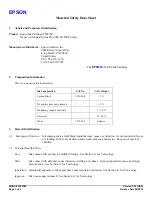Summary of Contents for THARO Apollo 1 Series
Page 1: ...Edition 2 01 Transfer Printer Apollo Apollo 1 Apollo 2 Apollo 3 Operator s Manual ...
Page 84: ...84 cab Produkttechnik GmbH Co KG Tharo Systems Inc This page is intentionally left blank ...
Page 106: ...106 cab Produkttechnik GmbH Co KG Tharo Systems Inc This page is intentionally left blank ...
Page 112: ...A 6 cab Produkttechnik GmbH Co KG Tharo Systems Inc Table A 2 b Unicode 0100 01FF ...
Page 113: ...A 7 cab Produkttechnik GmbH Co KG Tharo Systems Inc Table A 2 c Unicode 2000 20FF ...
Page 114: ...A 8 cab Produkttechnik GmbH Co KG Tharo Systems Inc Table A 2 d Unicode 2100 21FF ...
Page 134: ...E 2 cab Produkttechnik GmbH Co KG Tharo Systems Inc This page is intentionally left blank ...