Reviews:
No comments
Related manuals for CM 6206

Express5800/320Ma
Brand: NEC Pages: 74

49256
Brand: Hama Pages: 14

PocketShark SKU-091-10
Brand: WatchDog Pages: 12

D130P
Brand: OpenVox Pages: 30

U-1000
Brand: Sunrich Tech Pages: 11

PCIe-S114
Brand: ICP DAS USA Pages: 8

PCIe-LM4
Brand: ICP DAS USA Pages: 53

PCI-D96SU
Brand: ICP DAS USA Pages: 40

PCI-1202 Series
Brand: ICP DAS USA Pages: 123

PCI-1002H
Brand: ICP DAS USA Pages: 44

PCIe-S118
Brand: ICP DAS USA Pages: 8

PCI104
Brand: Kvaser Pages: 17
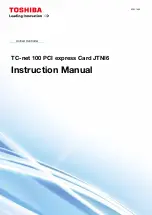
JTNI6 Series
Brand: Toshiba Pages: 50

NEC-FXE-xx-01
Brand: Transition Networks Pages: 5

N-TGE-SFP-02
Brand: Transition Networks Pages: 22

2266974
Brand: BASETech Pages: 4

WL-464
Brand: 3Com Pages: 8

PCE2U31AC
Brand: i-tec Pages: 28

















