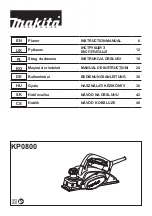Summary of Contents for CMC1113DABBT
Page 1: ...Instruction manual CMC1113DABBT ...
Page 6: ...This page is left intentionally blank ...
Page 7: ...1 Safety information ...
Page 10: ...This page is left intentionally blank ...
Page 11: ...Getting to know your Micro System 2 ...
Page 22: ...This page is left intentionally blank ...
Page 23: ...Using your Micro System 3 ...
Page 45: ...Other information 4 ...
Page 48: ...This page is left intentionally blank ...
Page 49: ...Product support 5 ...
Page 55: ......
Page 56: ...Contact www argos support co uk Helpline 0345 600 3021 ...