Reviews:
No comments
Related manuals for B16-BMB3 MOTHERSHIP

14GX37
Brand: Sanyo Pages: 39

831010
Brand: Televes Pages: 50

IW-RJ460-08
Brand: InWin Pages: 17

Echo Express SEL
Brand: Sonnet Pages: 16

Echo Express III-D
Brand: Sonnet Pages: 18
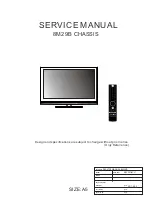
8M29B
Brand: Skyworth Pages: 45
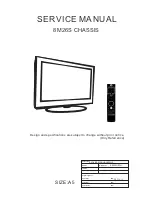
8M26S
Brand: Skyworth Pages: 57

6200plus Series
Brand: RadiSys Pages: 40

MITX-V1K0 Series
Brand: Quanmax Pages: 96
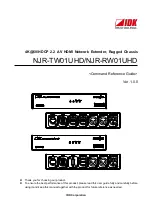
NJR-TW01UHD
Brand: IDK Pages: 44

RM16M VAC-R
Brand: Raymar Pages: 32

iMediaChassis/20
Brand: B+B SmartWorx Pages: 35

RSV-L4411
Brand: Rosewill Pages: 9

AFF A700
Brand: NetApp Pages: 1672














