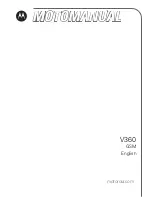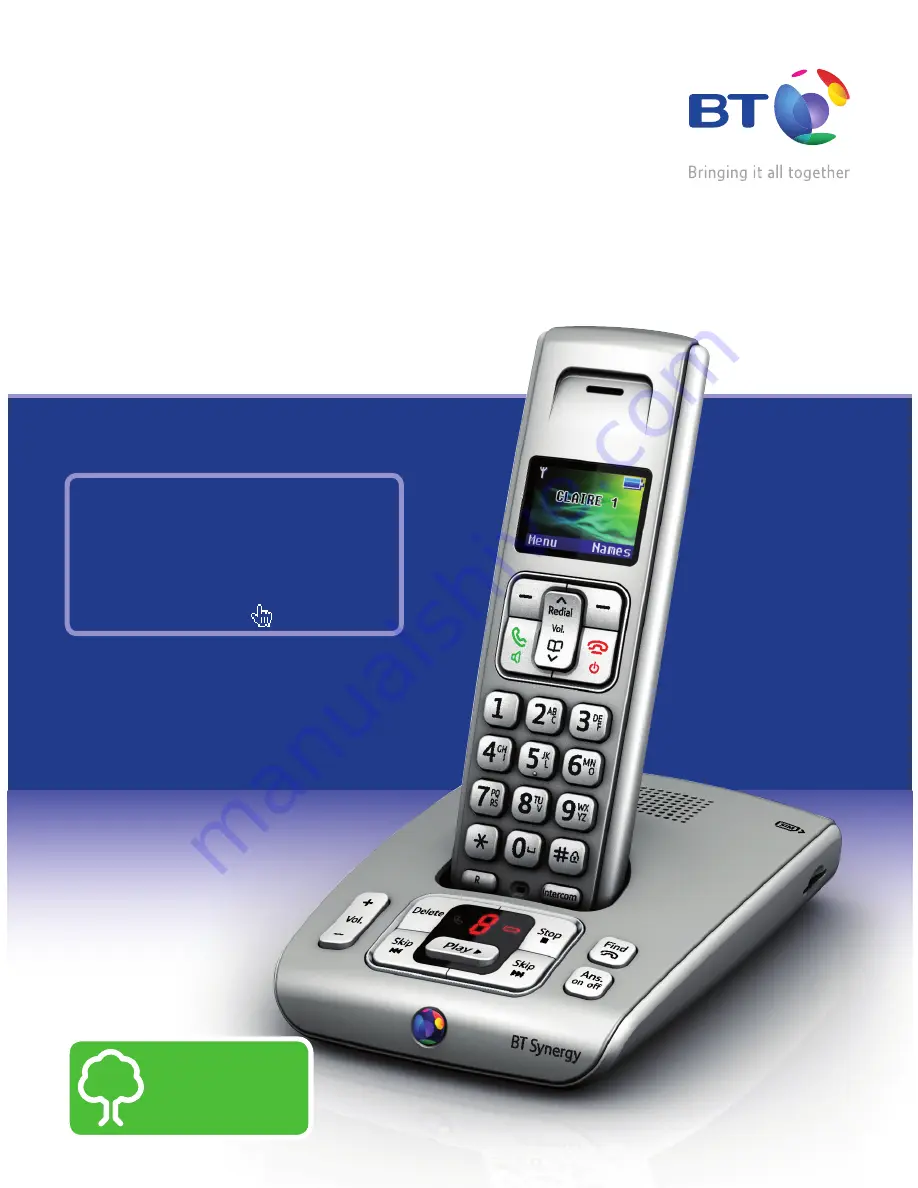
User Guide
BT Synergy 6500
This new interactive user guide lets you
navigate easily through the pages and allows
you to be directed straight to any websites
or email addresses that are referenced.
Simply hover the cursor over the page number,
website or email reference and click when the
hand icon changes to the
icon.
Think before
you print!