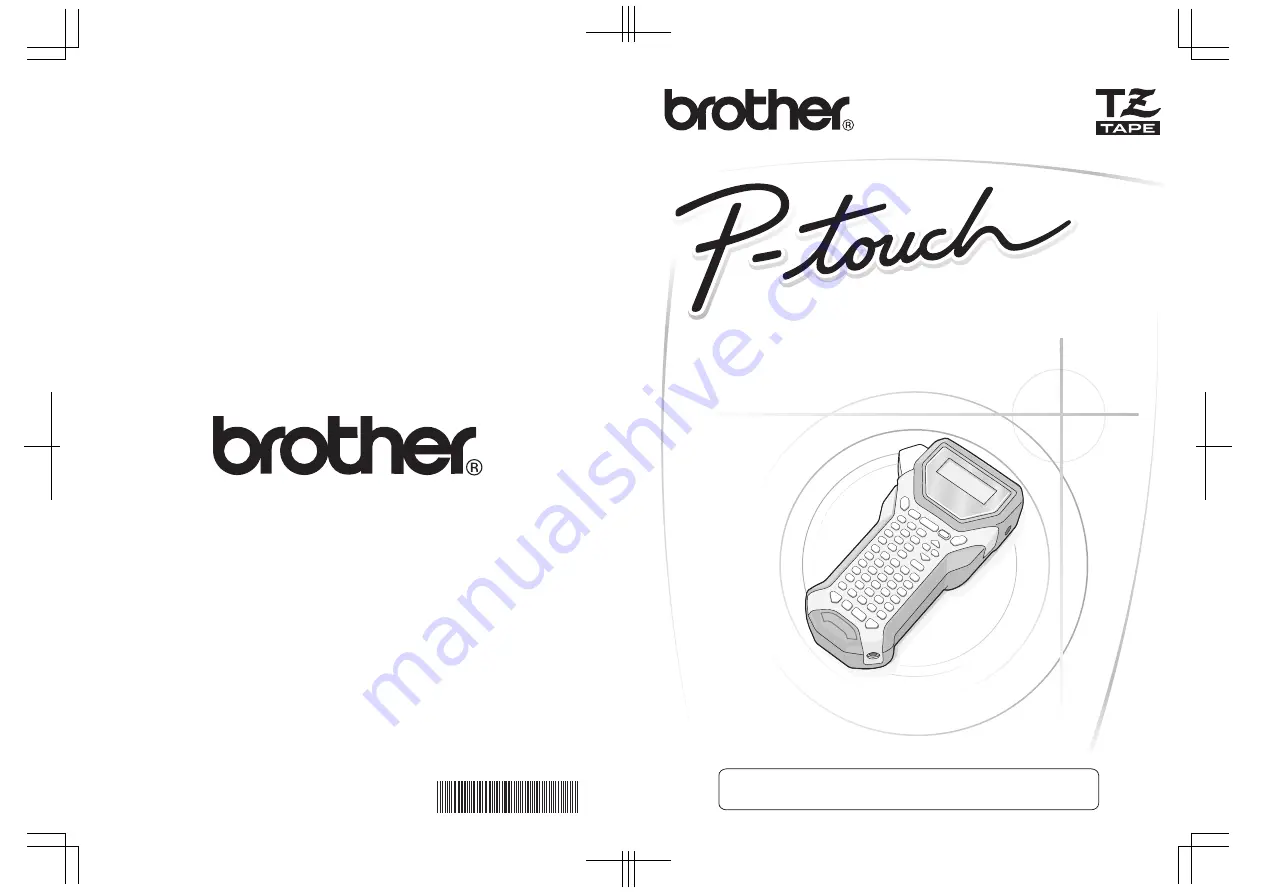Reviews:
No comments
Related manuals for PT-2470

PRO ES1500 Vero Barista
Brand: Waring Pages: 2

CM24TBISAS
Brand: Dacor Pages: 16

VT-1993 W
Brand: Vitek Pages: 116

Incanto Rondo SUP021YO
Brand: Saeco Pages: 16

S9001
Brand: Caffitaly System Pages: 96

CO-O4
Brand: Cime Pages: 32

8742 Series
Brand: Bloomfield Pages: 24

Horizon Elite HC Series
Brand: Follett Pages: 52

Elektronika Profi Due
Brand: ECM Pages: 61

Espresso B2C
Brand: Genesis Pages: 130

BR1103
Brand: BRAYER Pages: 52

Bakers Delight RHBM1500
Brand: Russell Hobbs Pages: 23

BrewStation Deluxe 47454C
Brand: Hamilton Beach Pages: 40

S7 PRO-PID
Brand: MAKINA Pages: 20

GAGGIA G6 +
Brand: Quality Espresso Pages: 47

S11 BRIO
Brand: La Spaziale Pages: 60

lunar
Brand: acaia Pages: 31

7000
Brand: Electrolux Pages: 76