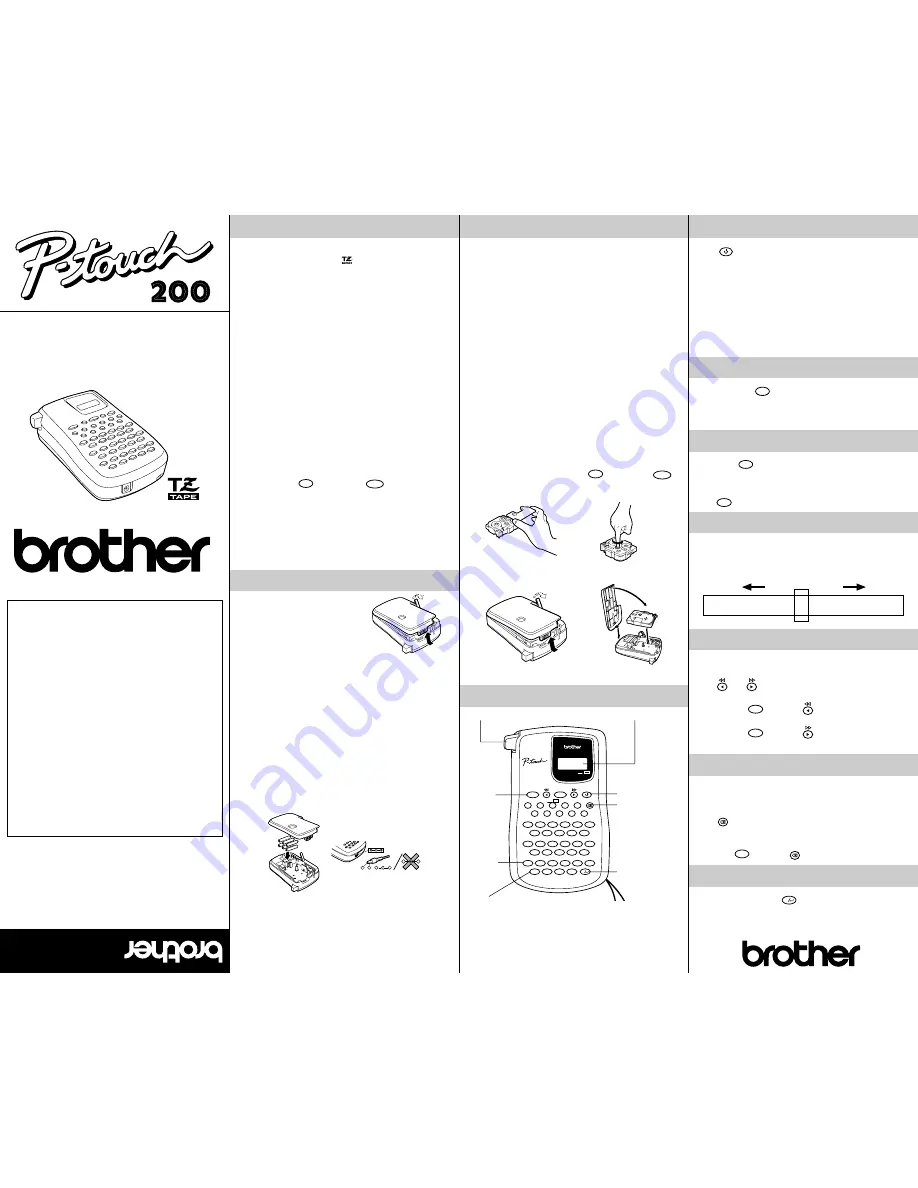
GENERAL PRECAUTIONS
•
Use only Brother TZ tapes with this machine. Do not use
tapes that do not have the
mark.
•
Three different tape widths are available: 6 mm, 9 mm and
12 mm.
•
Do not pull the tape. This may damage the tape cassettes.
•
Do not attempt to cut the tape while printing or feeding
since this will damage the tape.
•
Do not clean the machine with alcohol or other organic
solvents. Use only a soft, dry cloth.
•
Remove the batteries and/or disconnect the AC adapter if
you do not intend to use your machine for an extended
period of time.
(Note: When power is disconnected for more than three
minutes, any messages in the working area or the Phrase
Memory will be lost.)
•
Do not put any foreign objects onto or into the machine.
•
Do not expose the machine to high temperatures or high
humidity. Never leave it on the dashboard or in the back of
your car.
•
Do not use the machine in dusty places. Keep it out of both
direct sunlight and rain.
•
Do not leave any rubber or vinyl on the machine for an
extended period of time. Doing so may cause staining.
•
After inserting a new tape cassette, advance the tape by
holding down
CODE
and pressing
SYMBOL
FEED
once.
•
Do not touch the print head mechanism. If the head is
touched, clean it immediately with a soft wipe (e.g. a cotton
swab) to avoid permanent damage.
•
To avoid injuries, do not touch the cutter’s edge.
•
Use only the AC adapter designed exclusively
for this machine. Use of any other adapter will
void the warranty.
Please contact your Brother dealer for details.
POWER SUPPLY
Since this machine is compact and
portable, it can be used anywhere by
installing six AAA alkaline batteries.
When changing the batteries, always
replace all six at the same time.
(1) Press in on the rough area at the top end of the machine
and pull off the back cover. At the same time, the cassette
release lever on the back of the machine is lifted.
(2) Insert the batteries in the direction shown by the illustration
on the bottom of the battery compartment. The positive end
of the three batteries in the bottom row point toward the
right, while the positive end of the top three point in the
opposite direction.
Note:
When replacing the batteries, insert the new ones within
three minutes of removing the old ones, otherwise any message
in the working area or Phrase Memory will be lost unless the
machine is plugged into an outlet with the AC adapter.
(3) Replace the back cover by inserting the tab on the bottom
end of the cover into the slot on the bottom end of the
machine, then securely fitting it into place. Lock the back
cover by pushing the release lever back into place.
–
+
+
–
–
+
The AC adapter allows you to use this machine wherever an
electrical outlet is available.
To connect the AC adapter:
(1) Insert the small plug on the adapter into the adapter jack
on the bottom end of the machine.
(2) Insert the large plug into the nearest standard electrical outlet.
TAPE CASSETTES
A TZ tape cassette is supplied with this unit.
The Brother TZ tapes used in this machine are available in a variety
of colours and three tape widths (6 mm, 9 mm and 12 mm).
(1) Press in on the rough area at the top end of the machine
and pull off the back cover. At the same time, the cassette
release lever on the back of the machine is lifted.
(2) If there is a tape cassette already in the compartment,
remove it by pulling it straight up.
(3) Remove the stopper from the new tape cassette and if the
tape inside the cassette is loose, use your finger to wind
the toothed wheel in the direction of the arrow on the tape
cassette.
(4) Insert the tape cassette firmly into the compartment.
Note:
When inserting the tape cassette, make sure that the
inner ribbon does not get caught on the corner of the metal
guide
(5) Replace the back cover by inserting the tab on the bottom
end of the cover into the slot on the bottom end of the
machine, then securely fitting it into place. Lock the back
cover by pushing the release lever back into place.
(6) Feed the tape by holding down
CODE
and pressing
SYMBOL
FEED
once, then press in on the tape cutter button to cut the
tape.
1
2
3
4
OVERVIEW
200
A
A
A
A
A
CAPS STL
ABC / ABC
ABC / ABC
MIRROR
SYMBOL
FEED
1
SIZE
3
STYLE
5
7
TAPE
9
LENGTH
CLEAR
2
4
6
8
0
Q
REPEAT
E
NUMBER
T
D.LINE
U
STORE
O
RECALL
/
ACCENT
W
R
Y
I
P
A
`
D
G
J
L
!
S
F
H
K
-
`
..
~
£
ˆ
CAPS
Z
C
B
M
.
CODE
X
V
N
[
*
(
'
,
)
Code key
Hold down this key and press the desired function or symbol key
to use the functions or to enter the symbols written in green.
Tape cutter button
Print key
Caps key
LCD display
On/off key
Delete key
Space/Set key
STARTING
Press
.
The machine’s internal memory retains the last message
created and displays it when you turn on the machine. This
feature allows you to stop work on a message, turn off the
machine and return to it later without having to re-enter the
message.
The machine has an automatic power-off feature. If no key is
pressed within five minutes while the machine is on, it will
automatically turn off. The message will be retained in memory
until the machine is turned on again.
CODE KEY
By holding down
CODE
and pressing a key with a function,
symbol or accent written in green above it, you can use the
corresponding function or add the corresponding character to
your message.
CAPS KEY
By pressing
CAPS
to enter CAPS mode, you can add uppercase
letters to your message by simply pressing the character keys.
When this mode is on, the CAPS indicator in the bottom left-
hand corner of the display comes on. To exit CAPS mode,
press
CAPS
to turn off the CAPS indicator.
DISPLAY
This machine’s LCD display is 4 characters wide. Actually
though, you can create messages up to 55 characters in
length. The 4-character display is like a window which moves
across your message.
1234567890123456789012345678901234567890123456789012345
CURSOR MOVEMENT
You can review and edit different parts of your message by
moving the cursor backward and forward.
Press
and
to move the cursor one space at a time.
Note:
•
Hold down
CODE
and press
to return the cursor to the
beginning of the message.
•
Hold down
CODE
and press
to advance the cursor to
the end of the message.
DELETE KEY
This key can be used to remove characters from your
message, delete the entire message or cancel some settings.
To delete a character:
Press
CLEAR
to delete the character to the left of the one above
the cursor.
To delete the current message:
Hold down
CODE
and press
CLEAR
.
SPACE/SET KEY
As on a typewriter, press
[
to add a blank space to your
message. This key can also be used to select some settings,
such as an accented character, a symbol, the label length or a
Phrase Memory area.
USER’S GUIDE
®
LA0072001
Y our new PT
-200 will help you design and print labels for any application. Since it is
extremely versatile, you will be able to create characters of many sizes and styles. In
addition, by using the variety of tape cartridges available, you can print labels with
different widths and exciting colours.
Y ou no longer have to wor
ry about urgent tasks that require pr
ofessional printing. In
the office, the factory,
the lab and the home, the quality and performance of the PT
-
200 makes it a very versatile machine.
Although this machine is easy to use, we suggest that you read this manual carefully
before starting and keep the manual in a handy place for future refer
ence.
We
are sur
e you will enjoy making custom labels with your PT -200.
Declaration of Conformity
We
Brother Inter
national Europe Ltd.
Brother House
1, T ame Str
eet
Audenshaw
Manchester M34 5JE
U.K.
declare that the Labelling System PT
-200 conforms with the
following normative documents:
EMC:
EN 55022 1987 Class B
EN 50082-1 1992
and follows the provisions of the Electr
omagnetic
Compatibility Directive 89/336/EEC (as amended by 91/
263/EEC and 92/31/EEC). The AC adapter, as supplied
with this system, conforms with EN 60950 and follows the
provisions of the Low V
oltage Directive 73/23/EEC.
Issued by:
BIE Ltd.
European Development
and T echnical Ser
vices
Division
®
®




















