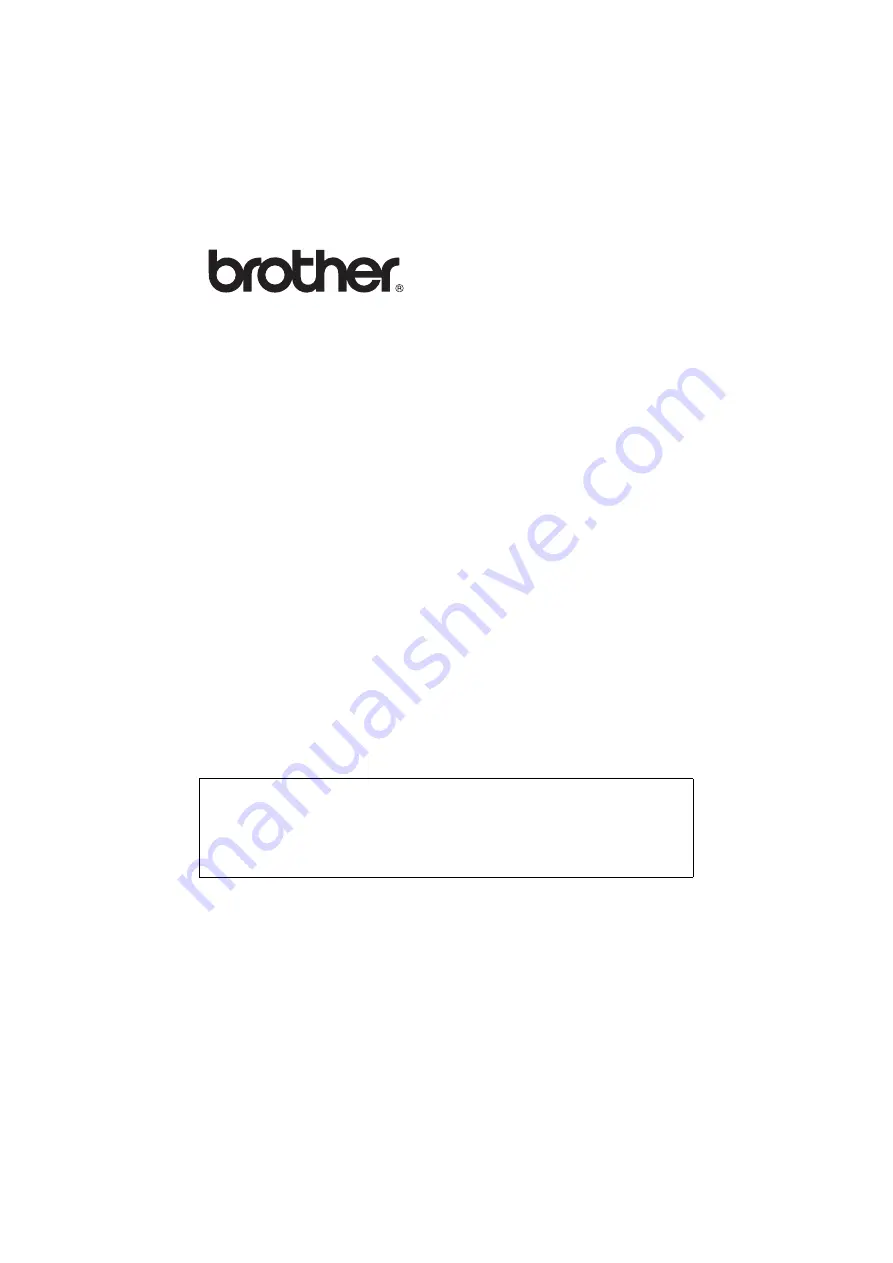
NC9100h_FM6.0
Multi-Function Print Server
Network User’s Guide
DCP-315CN MFC-425CN
Please read this manual thoroughly before using the machine. You can print or
view this manual from the CD-ROM at any time, please keep the CD-ROM in a
convenient place for quick and easy reference at all times.
The Brother Solutions Center (http://solutions.brother.com) is your one stop
resource for all your machine needs. Download the latest drivers and utilities for
your Brother machine, read the FAQs and troubleshooting tips.


































