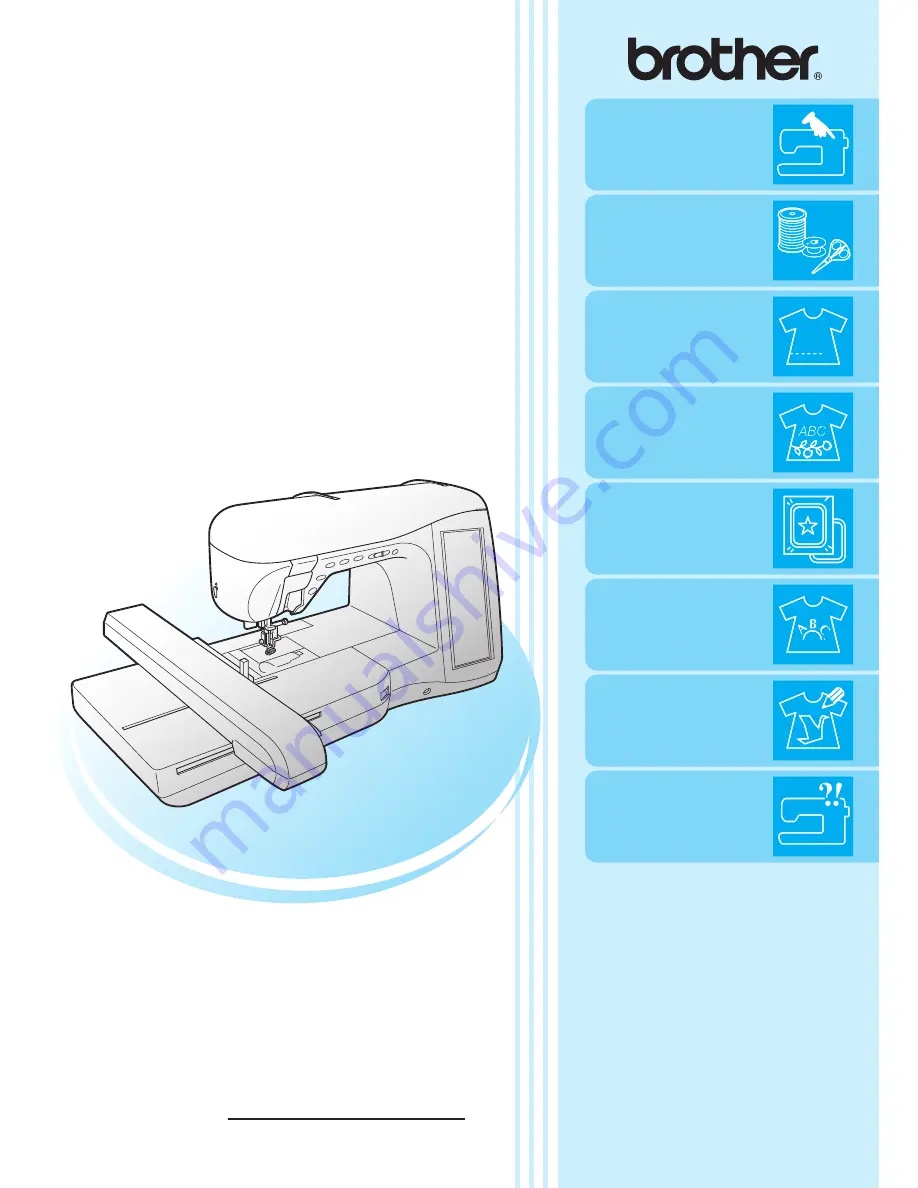
Please visit us at
http://solutions.brother.com
when you can get product
support and answers to frequently asked questions (FAQs).
Computerized Sewing and Embroidery Machine
Operation Manual
Product Code:882-S96
Getting Ready
Sewing Basics
Utility Stitches
Character/
Decorative Stitches
Embroidery
Embroidery Edit
My Custom Stitch
Appendix
Summary of Contents for 882-S96
Page 2: ......
Page 7: ...v ...
Page 12: ...Contents x ...
Page 238: ...UPGRADING YOUR MACHINE S SOFTWARE 226 ...
Page 249: ...Index 237 ...
Page 250: ......
Page 251: ......
Page 252: ...English 882 S96 XF0649 001 Printed in Taiwan ...


































