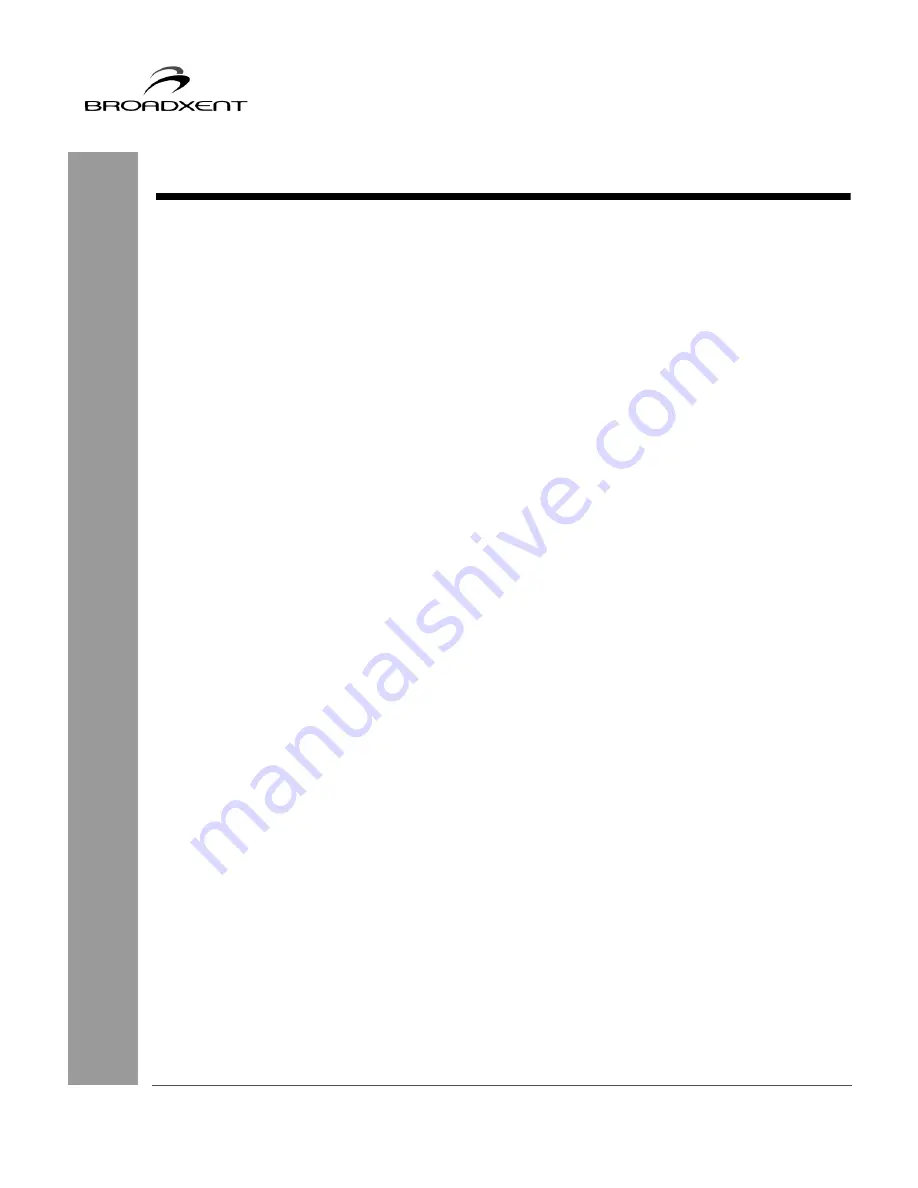
User Manual
BritePort 8012-V1
i
CONTENTS
Contents............................................................................................ i
Copyright & License ....................................................................... 1
Introduction ................................................................................. 9
Important Safety Instructions.......................................................................... 10
Important Notes ....................................................................................... 10
Model and Serial Numbers ...................................................................... 10
Minimum System Requirements............................................................... 11
Package Contents .................................................................................... 11
Getting Started ................................................................................................ 12
Customer Information Record ........................................................................ 13
1. Hardware Installation ................................................................ 14
Backside view of Broadxent BritePort 8012-V1 ............................................ 15
Connecting Microfilters .................................................................................. 16
Hardware Installation...................................................................................... 17
Indicator LEDs on BritePort 8012-V1 ............................................................ 18
2. Configuring Your Computer.....................................................19
Networking Configuring Windows 95/98/Me ................................................ 20
Networking Configuring Windows 2000 ....................................................... 23
Networking Configuring Windows XP .......................................................... 25
Broadband Blaster Interface ........................................................................... 26
3. Briteport Configuration Tool .................................................... 27
Opening BritePort’s Configuration Page ........................................................ 28
Using the Status Option .................................................................................. 30
A. Technical Specifications.......................................................... 31
B. Troubleshooting .......................................................................33


































