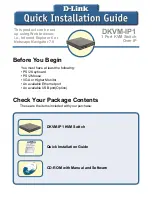Summary of Contents for Unicorn 15
Page 1: ...Unicorn 15 17 19 20 Console with Modular KVM Switch User s Manual Rev 1 0 ...
Page 10: ...Unicorn series User s Manual 4 Figure 1 1 Unicorn 15 Dimension ...
Page 12: ...Unicorn series User s Manual 6 Figure 1 2 Unicorn 17 Dimension ...
Page 14: ...Unicorn series User s Manual 8 Figure 1 3 Unicorn 19 Dimension ...
Page 16: ...Unicorn series User s Manual 10 Figure 1 4 Unicorn 20 Dimension ...
Page 38: ...Unicorn 15 17 19 20 Console with Modular KVM Switch User s Manual ...