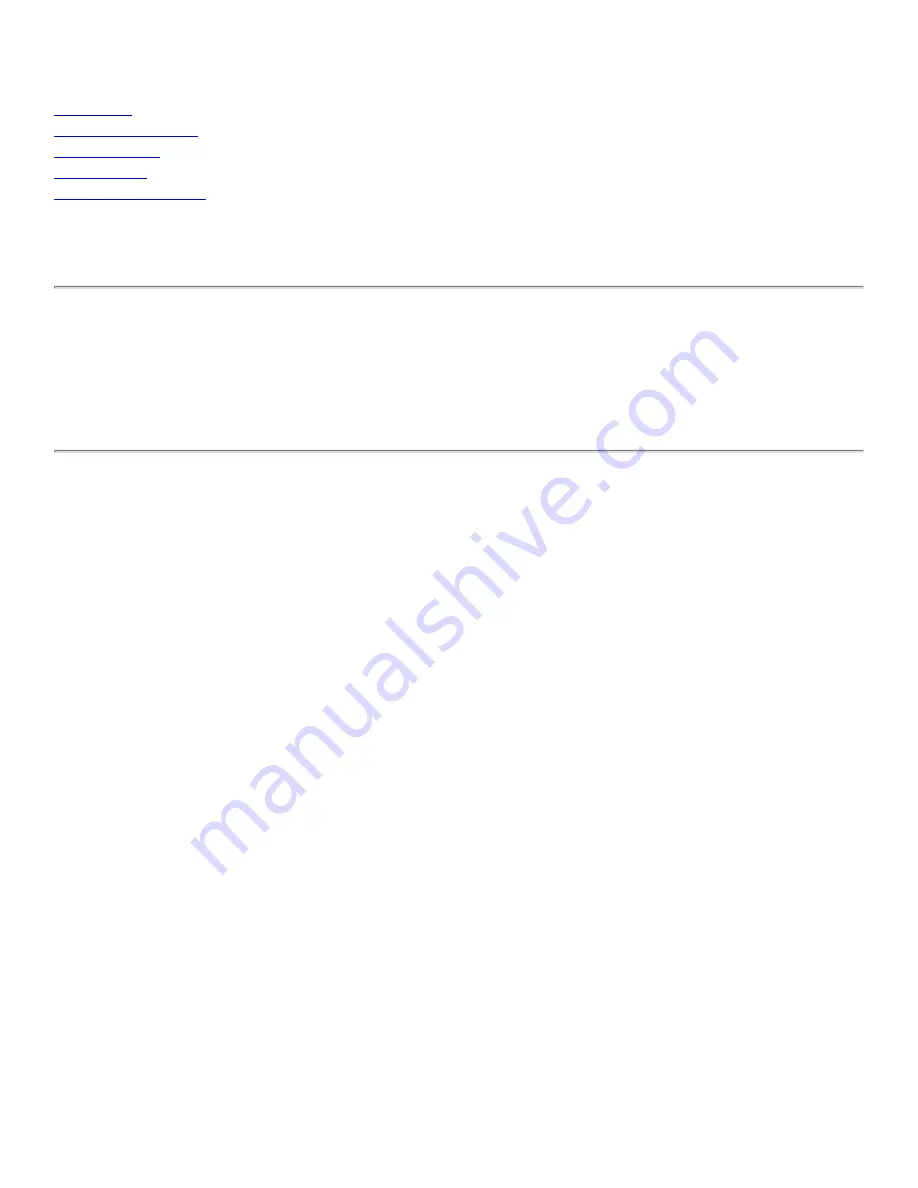
Contents: Company 54g Wireless LAN (WLAN) User Manual
Broadcom 802.11g Mini PCI-E Card, BCM94312MCG
User Manual
Introduction
Completing the Setup
Utility Functions
Specifications
Regulatory Information
Company
Copyright Statement
Company
Trademark Statement
. Microsoft® and Windows® are trademarks owned by Microsoft Corporation. All other
trademarks are the property of their respective owners.
WLCARD-UG200-D2 01.30.03
file:///P|/User%20Manuals/HP%20XP%20WLAN%20Card/index.htm [1/30/03 10:11:15 PM]


































