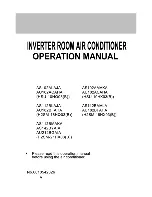Summary of Contents for 650 SW
Page 1: ...BRAILLO L NORWAY FOR BETTER BRAILLE AND MORE User s Guide BRAILLO 650 SW Rev January 2018 ...
Page 2: ... 2018 Braillo Norway AS ...
Page 4: ...BRAILLO l B 650 SW 4 ...
Page 96: ...Frame complete BRAILLO l B 650 SW 96 ...
Page 123: ...BRAILLO l B 650 SW 123 115 cm 77 cm 112 cm 8 5 Measurements All measurements in centimetres ...
Page 124: ...9 GENERAL INFORMATION 9 1 Declaration of conformity BRAILLO l B 650 SW 124 ...