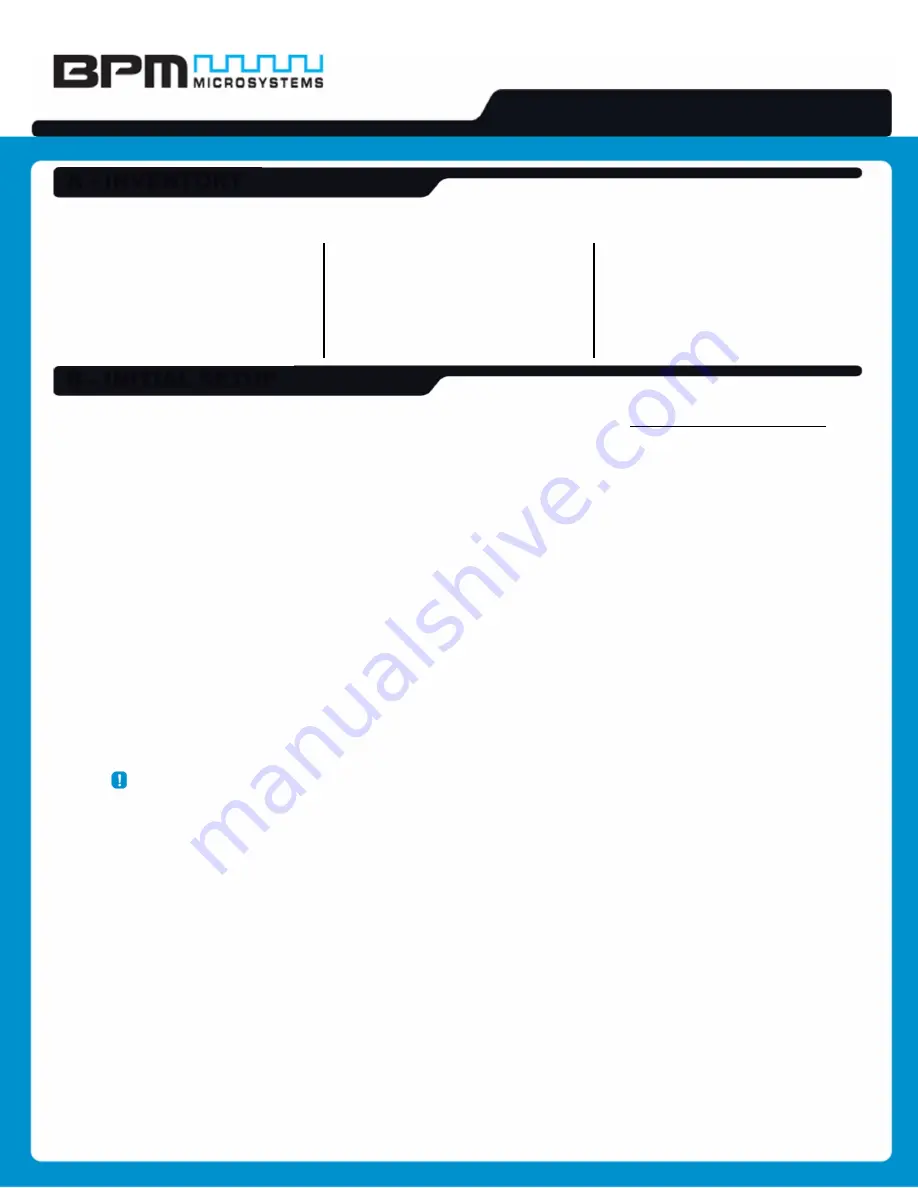
1900/2900 Series Device Programmer
QUICK START GUIDE
If any items are missing from this package, please contact a BPM Microsystems Customer Service Representative.
•
Concurrent Programmer
•
Power Supply
•
Power Cord
•
USB Cable (A to B)
•
Software USB Stick
•
Diagnostic Socket Card
•
Vacuum Pen
•
Quick Start Guide
•
Product Registration Card
•
Certificate of Conformance
•
Customer Service
Representative Card
•
USB Communications
Document
•
Warranty Information Guide
1. Plug the included Software USB Stick into the PC USB port, or download from www.bpmmicro.com/software.
2. Right-click the BPWin installation “.exe” file and click “Run as Administrator”.
3. Follow the on-screen instructions to install BPWin software. (When prompted to “Choose the required BPWin
installation”, select the “BPWin” option to install the software for manual programmers.)
4. Restart the PC after installation is completed.
5. Directly connect the included power cord from the programmer to an electrical outlet.
6. Directly connect the included USB cable to a Type-A USB port on the PC (USB 2.0 port or later recommended).
7. Directly connect the other end of the included USB cable to the Type-B USB port on the back of the programmer.
8. Turn on the programmer and wait for the green pass LED to remain on.
9. Follow the on-screen instructions to install USB drivers for the programmer.
10. (This step is for Windows XP, Service Pack 2 users only, others proceed to next step.)
In the Found New Hardware Wizard Window, click on “No, not this time” selection and click “Next”.
11. Select “Install software automatically” and click “Next”.
12. Refer to the on-screen information to verify driver installation.
13.
IMPORTANT!
The Found New Hardware Wizard will launch for each individual programming site, and a
repeat USB driver installation must be done for each programming site. Once the USB drivers are installed, the
PC will recognize that the site(s) are connected later. If a different USB port on the PC is used, the Found New
Hardware Wizard will launch and install new USB drivers.
14. After Windows has completed the USB driver installation, click “Finish”.
15. Verify that all USB drivers are loaded correctly, recognized by Windows and attached. The programmer sites will
be listed in Windows Device Manager. The Device Manager in Windows can be accessed using the
Break keyboard combination. Click the Hardware selection. Expand the BPM Microsystems node.
There should be a BPM Microsystems programmer site for each programmer site attached and turned on.
16. Launch the BPWin software by double-clicking on the BPWin desktop icon or selecting BPWin from the Windows
Start menu/Programs list.
17. Follow the instructions on the included Product Registration Card to register the programmer and software.
18. Check the software screen to make sure the software recognizes the programmer and socket card (these appear
on the status bar of BPWin). Otherwise, perform the “Configure” operation to reinitialize the hardware detection.
A - INVENTORY
B - INITIAL SETUP




















