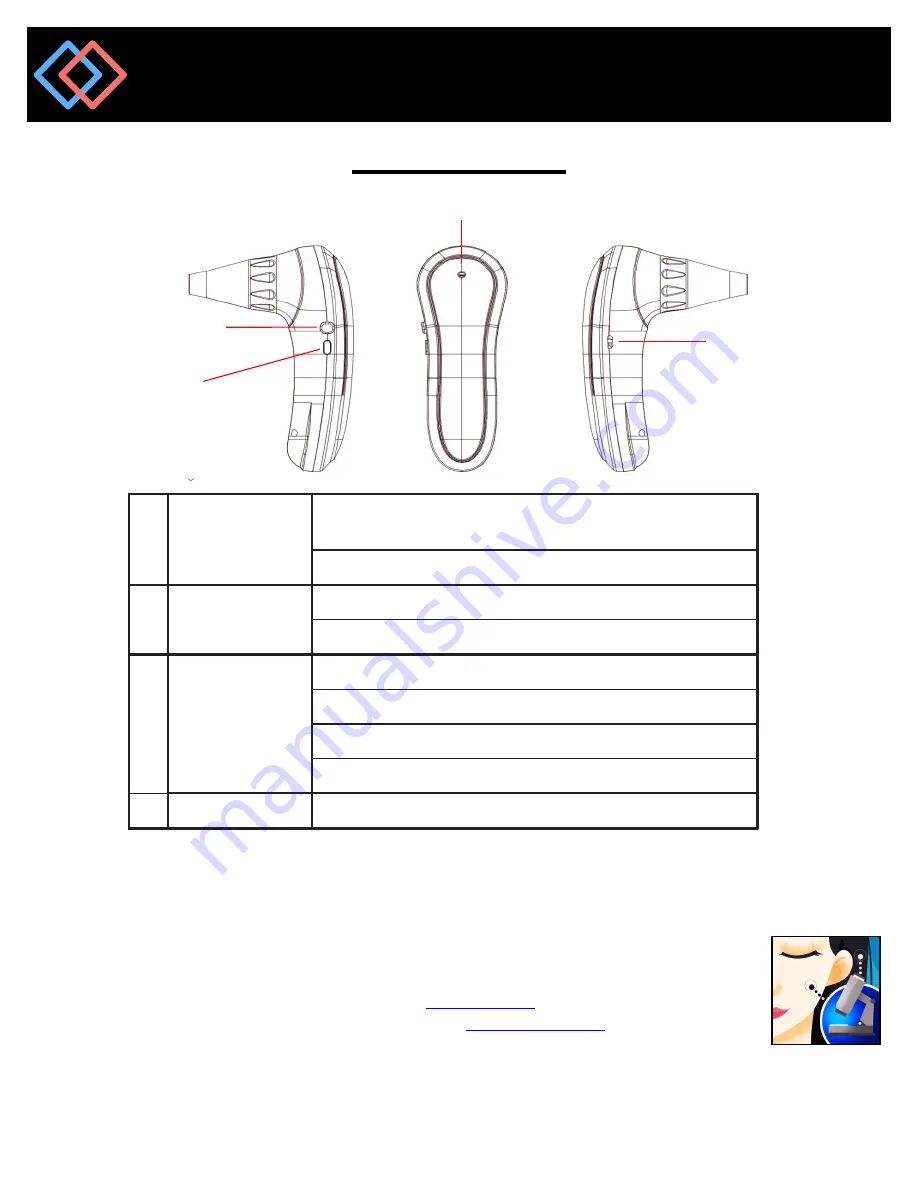
A
Snapshot
Button
Short Press: Take a snapshot then save the image to
APP.
Long Press: Record Video then save the video to APP.
B Power Switch
Long Press: Power on / Power off
Short Press: Quad View Mode
C Indicator Light
Blue Light: Power On and working
Yellow Light: Low Power, only 10% power
Red Light: Charging
Charging to Full Power: Red light changed to No light
D Micro USB
Power charging port (connecting with Power Cable)
ProScope T1 WiFi Microscope
B. Power Switch /
Quad View
D. Micro USB
C. Indicator Light
A. Snapshot Button
1. Power Mode
First, please charge the device. It takes about 2 hours to completely charge. When the power is low,
indicator LED light will turn yellow. For power saving, the device will Power-Off automatically after
eight minutes. During eight minutes after auto Power-Off, press Power Switch to give feedback, then
device will keep Power-On mode without auto-Power-Off.
2. APP operation
2.1 For iOS, please go to Apple APP Store search
“Micro Find”
then download it.
For Android OS, please go to Google Play Store search
“Micro Find HD”
then download it.
2.2 Press “Power Switch” key 3~5 seconds, blue LED will light up, that is normal working state; press
“Power Switch” key 3~5 seconds, blue LED light will be off, that is Power Off state.
2.3 Go to Settings on Smartphone/Tablet to turn on WIFI and look for
All-LightXXXXXX
network.
Select it making sure the Tick Mark appears ; the password for ALL-Light WIFI link is “12345678”
USER GUIDE




