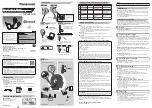Summary of Contents for BH7TVG
Page 1: ...Instruction Manual TV Wireless Headphones BH7TVG ...
Page 2: ......
Page 6: ...6 PRODUCT OVERVIEW ...
Page 7: ...7 PRODUCT OVERVIEW Cont ...
Page 8: ...8 PRODUCT OVERVIEW Cont ...
Page 1: ...Instruction Manual TV Wireless Headphones BH7TVG ...
Page 2: ......
Page 6: ...6 PRODUCT OVERVIEW ...
Page 7: ...7 PRODUCT OVERVIEW Cont ...
Page 8: ...8 PRODUCT OVERVIEW Cont ...