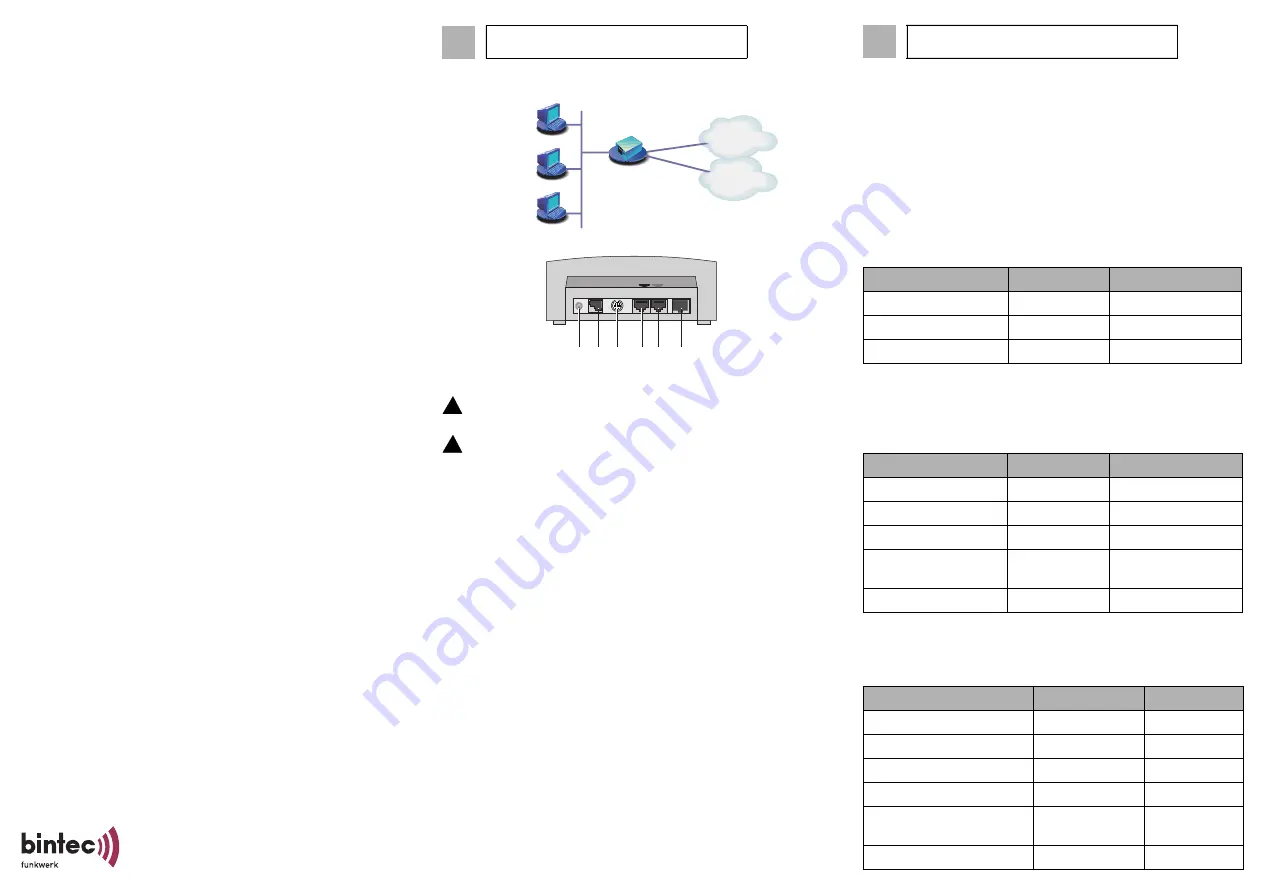
Quick Install Guide
BinGO! DSL II
BinGO! DSL II
is a full-featured Router for high-speed internet access
suited for both single users and small-sized companies.
The
Configuration Wizard
provided on your BinTec Companion CD
offers a quick and convenient way to start running
BinGO! DSL II
. You
can create a basic configuration via the serial interface of your Windows
PC. This basic configuration includes all the important settings of the
router, access to the Internet via an Internet Service Provider (ISP), as
well as connection to a WAN partner (e.g. to a corporate headquarters).
Deeper knowledge of networking technologies is not required. A detailed
online help system offers additional support.
Moreover,
BinGO! DSL II
comes with a predefined IP configuration
(192.168.0.254/255.255.255.0). This allows easy access to the HTML
Setup Tool with most up to date and Javascript enabled web browsers.
Just enter http://192.168.0.254/setup to start a Setup Tool session.
Additional methods of accessing your router are described in the user’s
guide "Basic Configuration Compact Routers" which you find on your
BinTec Companion CD.
Please note that the feature set of
BinGO! DSL II
differs from the feature
set of X1200 and X1000. This particularly applies to IPSec, PPTP and
Leased Line. Furthermore, the following features are not supported by
BinGO! DSL II
: STAC, H.323, Bridging, Frame Relay, X.25 and AO/DI.
The following system requirements must be met:
■
Windows 95, Windows 98, Windows ME or Windows NT 4.0, or
Windows 2000 or Windows XP
■
Network card installed (Ethernet)
■
Installed Microsoft TCP/IP protocol (see Section 2 "Checking and
Installing the TCP/IP Protocol")
■
High color display (more than 256 colors) for correct display of
graphics
This Quick Install Guide takes you through the basic configuration of
BinGO! DSL II
step by step. Enjoy your new product!
Version 2.0
Document #71010T
December 2003
You can integrate your router in a local area network (LAN):
All ports are located on the back plane of your router:
Connect the cables in the following order:
Caution! The use of a wrong mains adaptor may damage your
router! Use only the mains adaptor supplied by BinTec!
Caution! Incorrect cabling of the ISDN and LAN interfaces may
also damage your router! Make sure you connect the LAN interface
of the router to the LAN interface of the PC/hub and the ISDN
interface of the router to the ISDN connection.
➤
Connect the serial port of your PC (COM1 or COM2) to the serial
port (3) of your router. Use only the serial cable (gray) supplied.
➤
LAN: Connect the LAN interface (marked red) of your router (5) to
your LAN using the red LAN cable supplied.
➤
Single user system: Connect the LAN interface (marked red) of your
router (5) to the network card of your PC. Use only the red LAN cable
supplied and the cross adaptor cable. Connect the two cables.
➤
Connect the ISDN interface of the router (4) to your ISDN socket
using the black ISDN cable supplied.
➤
Connect the interface marked @ of the router (6) to the 10Base-T
interface of the DSL modem. Use only the cable supplied for this
purpose by your provider.
➤
Connect the router (2) to a mains socket using the mains adaptor
supplied. Switch the router on with the on/off switch (1).
1
Setting up and Connecting
ISDN
LAN
DSL
BinGO! DSL II
Power
5V DC
1
0
Serial
Console
ISDN LAN
@
2
1
3
4
5
6
!
!
Router Settings
Before you start the configuration, you should gather the following data.
Write down your data in the table below so that you can quickly find the
necessary information while you are performing the configuration.
Example values are given.
■
ISDN numbers: The phone numbers (MSN without area code) of
your ISDN connection.
■
If you have an existing network, ask your system administrator for an
IP address and netmask for your router. If you are installing a new
network, simply use the example values given for network
configuration.
High-Speed Internet Access
You will receive the necessary access data for your high-speed Internet
access from your Internet Service Provider (ISP). The example values
shown below are for the ISP T-Online.
Corporate Network Connection (LAN-LAN Connection)
For a connection to a corporate network or another WAN partner, you
will need the following information about the remote terminal.
2
In Advance of Configuration
Access data
Examples
Your values
ISDN numbers
10, 11, 12
Router’s IP address
192.168.0.254
Router’s netmask
255.255.255.0
Access data
Example
Your value
Provider name
T-Online
User account
123456789012
T-Online number
081512345678
Joint user account
(other user code)
0001
Password
TopSecret
Access data
Example
Your value
Partner’s name
BigBoss
Dial-in number
0911987654321
Local name
LittleIndian
Password
Secret
Partner’s network
address(es)
10.1.1.0
Partner’s netmask(s)
255.255.255.0




















