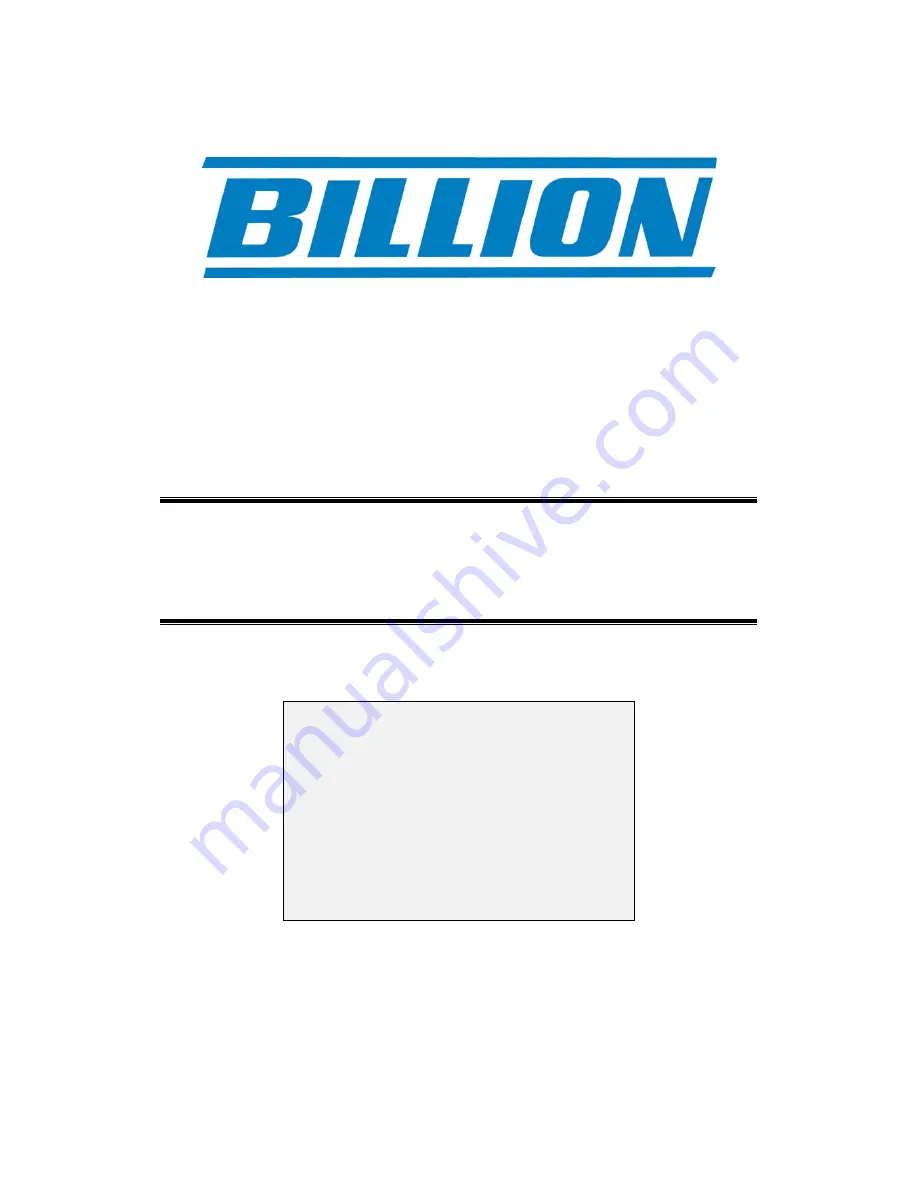
BiPAC 74xx series
VoIP ADSL2/2+ Modem/Routers
VoIP
Quick Install Guide
L
This guide covers the initial VoIP
set-up only. Please contact your
VoIP service provider for their
full VoIP setting. This guide is
based on the Billion BiPAC 7404
VGP so be aware that for other
models in the 74xx series the
screen shots may vary slightly.
CD supplied.
www.billion.uk.com


























