Reviews:
No comments
Related manuals for HOLA-F10

WEP420 - Headset - Over-the-ear
Brand: Samsung Pages: 2

wep150
Brand: Samsung Pages: 16

BHM1200NBAC
Brand: Samsung Pages: 51

Savi W740S-M
Brand: Plantronics Pages: 2

BL102-0
Brand: AT&T Pages: 41

DEZL
Brand: Garmin Pages: 20

f.airnet FC11
Brand: Funkwerk Pages: 334

HS70 PRO WIRELESS
Brand: Corsair Pages: 28

C-mii1
Brand: ToughShield Pages: 32
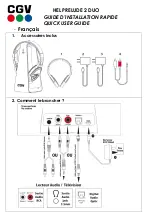
HEL PRELUDE 2 DUO
Brand: CGV Pages: 6

SBCHM450
Brand: Philips Pages: 2

BT150
Brand: Sentry Pages: 4

DR-J120
Brand: Sony Pages: 1

DR-XB22iP
Brand: Sony Pages: 2

DR-V150iP
Brand: Sony Pages: 2

DR-GA200
Brand: Sony Pages: 1

DR-GA200
Brand: Sony Pages: 2

SOUNDBOOST
Brand: Overmax Pages: 51

















