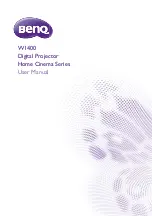Reviews:
No comments
Related manuals for W1400

E-VISION 4500 series
Brand: Digital Projection Pages: 30

P1165 -P1265
Brand: Acer Pages: 66

P1165 -P1265
Brand: Acer Pages: 2

P1285B
Brand: Acer Pages: 74

MH740
Brand: BenQ Pages: 2

W1400
Brand: BenQ Pages: 2
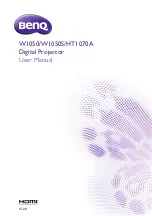
HT1070A
Brand: BenQ Pages: 73
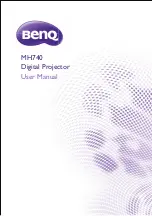
MH740
Brand: BenQ Pages: 68

E-Vision Laser 10K Series
Brand: Digital Projection Pages: 126
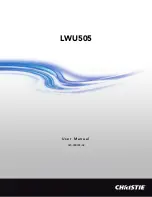
LWU505
Brand: Christie Pages: 554
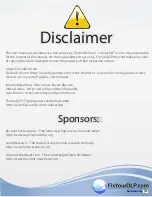
R9002400
Brand: Barco Pages: 102

P1165 -P1265
Brand: Acer Pages: 2
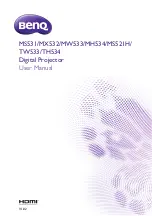
MH534
Brand: BenQ Pages: 74
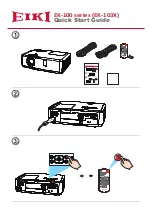
EK-103X
Brand: Eiki Pages: 2

E-Vision Laser 7500 Series
Brand: Digital Projection Pages: 22