Reviews:
No comments
Related manuals for F7D4515

KX-TD612NE
Brand: Panasonic Pages: 87

KX-TDA50
Brand: Panasonic Pages: 214
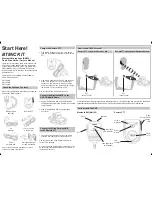
BM100
Brand: Uniden Pages: 2

30 Worldpatch
Brand: ZETRON Pages: 60

Impres PMLN5729
Brand: Motorola solutions Pages: 82

MM444BT
Brand: Magnavox Pages: 23

CAMMIC3.5
Brand: Speco Pages: 3

IAGP3R-BASIC
Brand: IASUS Pages: 10

PPA72
Brand: Qtx Pages: 5

JBL QUANTUM Stream Talk
Brand: Harman Pages: 15

EMMC35881
Brand: Emerson Pages: 14

VR1
Brand: SE Electronics Pages: 24

EMU
Brand: Huawei Pages: 70

MCB146
Brand: Philips Pages: 2

DCM276
Brand: Philips Pages: 3

MCB146
Brand: Philips Pages: 20

MC235B/79
Brand: Philips Pages: 20

MCB146
Brand: Philips Pages: 24

















