Reviews:
No comments
Related manuals for uSense

320000390
Brand: AHB Solutions Pages: 9

Non-contact Infrared
Brand: Paryvara Pages: 65

TID-A
Brand: jbc Pages: 8

DS1-EL
Brand: Heatmiser Pages: 2

E 15402
Brand: EPH Controls Pages: 3

LVI TTW 120 W
Brand: Purmo Pages: 36

thermoadvanced easy
Brand: miniland Pages: 140

T19XWHB-7-RF-APP(SL)
Brand: Saswell Pages: 70

PTT
Brand: Lauda Pages: 23

86 73 97
Brand: Westfalia Pages: 16

53DFS250-SL
Brand: Carrier Pages: 8

SAS816FHL-AP
Brand: Mi-Heat Pages: 12

RAK148F2
Brand: GE Pages: 16

RAK148P2
Brand: GE Pages: 24

RAK148D2
Brand: GE Pages: 16

RAK150VF2
Brand: GE Pages: 32

RAK149P2
Brand: GE Pages: 24
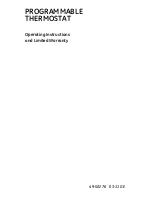
PROGRAMMABLE THERMOSTAT
Brand: GE Pages: 24

















