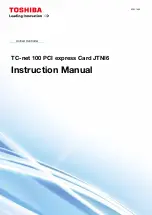Summary of Contents for AW-GE870
Page 1: ...AW GE870 802 11 b g PCI Express Card User Manual...
Page 22: ...4 1 Chapter 4 Wireless LAN Management GUI...
Page 23: ...4 2...
Page 37: ...4 16...
Page 43: ...4 7 DGT...
Page 1: ...AW GE870 802 11 b g PCI Express Card User Manual...
Page 22: ...4 1 Chapter 4 Wireless LAN Management GUI...
Page 23: ...4 2...
Page 37: ...4 16...
Page 43: ...4 7 DGT...